Categories
- Amy Marie (2)
- Barbara Jensen (1)
- Carolina Seabra (1)
- CT Work (2)
- Dominic Marco (1)
- Elias Chatzoudis (3)
- Eugene Rzhevskii (1)
- FTU (2)
- Genniday Koufay (1)
- Ismael Rac (1)
- Jamie Kidd (2)
- Jennifer Janesko (2)
- Jessica Dougherty (1)
- Jose Cano (1)
- Keith Garvey (3)
- Mitsticheskaya (1)
- Pinup Toons (3)
- PTU (33)
- Rachel Tallamy (2)
- Selena Fenech (2)
- Steve Baier (1)
- Suzanne Woolcott (7)
- Tutorials (35)
- Very Many (1)
PTU Tutorials
Beautiful Whimsy
Black "Rose" Beauty
Bunny Slippers
Cupid's Arrow
Dreamheart
Fairy Kisses
Forever
Gorjuss Valentine
Holly's Xmas
Hot Mama
Independent Love
In The Moment
Irish Princess (NEW)
Ja Ja Jingle
Lil Southern Belle
Look of Love
Love Cupid
Lucky Emerald (NEW)
Mother's Serenity
My Guilty Pleasure
My Heart
Mystical Fairy
Peppermint Xmas
Prom Night
Rockin Toon
Sexy in Black
Sisterly Love
So Inspired
Sweetheart Angel
Sweet N Sassy
Sweet Paradise
Sweet Rowan
Sweet Valentine
Sweet Valentina
Black "Rose" Beauty
Bunny Slippers
Cupid's Arrow
Dreamheart
Fairy Kisses
Forever
Gorjuss Valentine
Holly's Xmas
Hot Mama
Independent Love
In The Moment
Irish Princess (NEW)
Ja Ja Jingle
Lil Southern Belle
Look of Love
Love Cupid
Lucky Emerald (NEW)
Mother's Serenity
My Guilty Pleasure
My Heart
Mystical Fairy
Peppermint Xmas
Prom Night
Rockin Toon
Sexy in Black
Sisterly Love
So Inspired
Sweetheart Angel
Sweet N Sassy
Sweet Paradise
Sweet Rowan
Sweet Valentine
Sweet Valentina
FTU Tutorials
Tut Archives
NOT YET AVAILABLE
Ballet Dreams
Crystal Angel
Easy Mask Tag
Romance
Ballet Dreams
Crystal Angel
Easy Mask Tag
Romance
Friday, January 21, 2011
11:53 AM | Edit Post
This tutorial is for those that have a working knowledge of PSP and was created using PSP version 9 however it may be created in other versions as well.
Tube used in this example is from the wonderful artist ©Jennifer Janesko which you must retain a license in order to use that can be purchased Here.
Materials Used
Scrap Kit by Annie's Designs called "Sweet Paradise" Which is a paid kit. You can visit her blog to find a store where she sells at Here
Missy's Tag Template #35 Here
Variations Plugin Filter Here (look down where it says Effects: Adjust Variations)
Toadies: Blast 'Em
Xero: Porcelain
********************************
Lets Get Started
1. Open Missy's tag template #35. Shift D to duplicate then close the original template. Now delete the copyright layer.
2. Image-Canvas Size-700x700, keeping the template centered. High light the bottom (white) layer and flood fill with white.
3. Hide the top square layer
4. High light the bracket background layer-Selections-Select all, selections float- selections de float.
5. Open Annie Paper #9 or one of choice. Copy and on working image paste as a new layer. Selections invert then hit your delete key to remove the excess paper. Select None.
6. Effects-plug ins-adjust variations- click on lighter 2 times and accept. Delete the layer named bracket background.
7. High light bracket frame #3- selections, all, float, de float.
8. Open Annie papers (there is no number-or one of choice). copy and back on working image paste as a new layer. Selections, invert and hit the delete key.
9. Effects-plug ins adjust variations, make no changes just accept and click ok. Give this layer your favorite drop shadow. I used V&H=3, O=50 B=10.
10. High light bracket frame #2. Selections, all, float, and de float.
11. Open Annie Paper #3. Copy and back on working image paste as a new layer. Selections, invert and hit your delete key. Deselect and delete the bracket frame #2 layer. Add your favorite drop shadow. I used the same as the above one.
12. High light bracket frame #1 layer. Selections, all, float, de float.
13. Re open Annie Paper #9 and repeat step #11.
14. Unhide your top square layer. Selections, all, float, de float.
15. Open Annie Paper #4 or one of choice. Copy and back on your working image paste as a new layer. Selections invert and hit delete key. DO NOT DESELECT.
16. Selections, invert, selections, modify, contract by 5 and hit delete. DO NOT DESELECT.
17. Highlight the square layer again then open Annie Paper #6 or one of choice. Copy and back on working image paste as a new layer. Selections, invert, hit delete key. Now you can Deselect.
18. Highlight raster layer #5 (very top layer) and apply your favorite drop shadow or the same one that you have been using. Then apply again using the negative value (V&H=-3, O=30, B=5). Delete the square layer (the one that says square not the raster layer #5).
Now all the template pieces are all taken care of. Take a little break and grab yourself something cold or even hot to drink. We are going to apply our elements next.
19. Open flower #8 and resize 40%. Copy and back on working image paste as a new layer and place it to the right of your tag like mine below and apply your favorite drop shadow.
20. Duplicate the flower layer, image, mirror, layers merge down. (both are now on one layer).
*** This part is optional***
In order to get the darker lily blossom this is what I did. I opened the original flower #8 again and again resized. Next I took lasso tool set at freehand, point to point and selected around the largest lily blossom then copy and pasted as a new layer on my working image. I then placed it in various locations on the fully lily stem. I rotated in various directions. I then merged all the single blossoms together and added my favorite drop shadow.
21. Open ribbon #9 and resize 35%. Copy and paste as a new layer on working image moving it down to the lower portion of your image. See my tag for placement. You will notice that the ribbon sticks out but no need to worry about that right now. Just add your drop shadow and carry on we will be fixing this.
22. Open image 3 (that is what it is named) which is the silver heart charm. Resize this by 90% and copy then on working image paste as a new layer and move it to one side of your ribbon either left or right. Image, sharpen and sharpen. Add your favorite drop shadow. Duplicate the layer, Image mirror, layers merge down.
23. Open flower #2 and resize 10% (DO NOT CLOSE). Copy and paste as a new layer on your working image. Effects Adjust Variations and reset to the original color then click on lighter 5 times click ok. Give favorite drop shadow. Duplicate layer, image mirror, layers merge down.
24. You should still have the flower 2 in your clip board so just paste as a new layer on your working image and and place it directly on top of one of the other ones (either right or left side). Now Image, rotate, free rotate and rotate 90 degrees. Effects, Adjust Variations reset back to original color and click darker 3 times click ok. Apply favorite drop shadow. Duplicate layer. Image mirror. Layers Merge down.
25. High light your very bottom white layer. Open the beaded heart element and copy and paste as a new layer. (you will not see it as it is behind everything but don't worry you will see it in a minute.
26. Effects, Mura Meister, Copies and choose the default settings and click ok. now it should be peeking out from behind everything. Resize this layer 90%.
27. Duplicate this layer and then high light the original copy which should be right on top of your white background layer. Now effects, toadies, blast 'em with these settings:
Diffuse Set on 30 and Transparency set on 211.
28. Highlight the very top layer then open the tube that you wish to use on your tag. Copy and paste as a new layer and resize as needed. Now you need to move your tube down below the ribbon layer. If it sticks out some don't worry about it we will fix that in a bit.
29. Effects, Xero, Porcelain accept the default settings. Apply your favorite drop shadow.
30. Now to fix places where the tube and Lily is sticking out making the tag look a little tacky make a selection using your lasso tool set to point to point and select around the excess areas like mine below then making sure that you are on the layers that need to be removed hit your delete key.
31. You are now finished with your tag unless you want to add a few butterflies or other embellishments. Add your copyright and your name and you are all set.
Here is another example I did by selecting the square box area to add the head shot of one tube then added the other. Just another example of what you can do.
Subscribe to:
Post Comments
(Atom)
Search
About Me
- Unknown
Followers
Blogroll
-
Easter Elegance- CT for Starlite and Soul - •♦• •♦• •♦• •♦• •♦• •♦• •♦• • ****CT for Starlite and Soul**** Kit Name: Easter Elegance Artist: AI Generated tube by Starlite and Soul Where to st...1 year ago
-
NEW MOTHERS DAY COLLAB - CHILDHOOD BLESSINGS - WE HAVE COME TOGETHER AGAIN TO BRING YOU THIS LOVELY MOTHERS DAY THEMED COLLAB- YOU WILL $AVE BUY PURCHASING THE COMPLETE COLLAB - HERE OR YOU CAN PUR...5 years ago
-
Friday. New Kits loaded to PFD - New Kits at PFD. You can check them out here.. HappyPsp_ing!8 years ago
-
New Freebie Kit - Back to School Time! - *Hi all so excited to have a new kit for you. I love school themes and I'm naming this one Back to School Time! Hope you all like it. It's a very cute k...9 years ago
-
CU BEAR IN THE CUP SCRIPT AND TEMPLATE - *AVAILABLE IN THE STORES* [image: post signature]9 years ago
-
Lilac Garden - 2 PTU Tag CT With the beautiful scrap kit " Lilac Garden" by Tiny Turtle Design Gorgeous kit, contains lots of elements and beautiful paper. This kit is ...10 years ago
Licenses
Tony TZ= TTZ2535
CDO-4218
Arthur Crowe= AC1120
Up Your Art= UYA2264
Barbara Jensen= BJ0929
Suzanne Woolcott= SW623
Zindy S.D. Nielsen= ZZT775
Keith Garvey= KG2374
Pics For Design= PFD_AngelWolf
Ismael Rac= IRD900W
SATC= SATC596
Elias Chatzoudis= EAS13860
Roman Zaric= RZ306
PSP Project= TPP01808
Very Many= VMT_AngelWolf
Old Stores:
CILM= CI1858-LM
MPT= MPT5586
AMI= AMIDIWA
CDO-4218
Arthur Crowe= AC1120
Up Your Art= UYA2264
Barbara Jensen= BJ0929
Suzanne Woolcott= SW623
Zindy S.D. Nielsen= ZZT775
Keith Garvey= KG2374
Pics For Design= PFD_AngelWolf
Ismael Rac= IRD900W
SATC= SATC596
Elias Chatzoudis= EAS13860
Roman Zaric= RZ306
PSP Project= TPP01808
Very Many= VMT_AngelWolf
Old Stores:
CILM= CI1858-LM
MPT= MPT5586
AMI= AMIDIWA





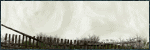
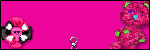





0 comments:
Post a Comment