Archive
Categories
- Amy Marie (2)
- Barbara Jensen (1)
- Carolina Seabra (1)
- CT Work (2)
- Dominic Marco (1)
- Elias Chatzoudis (3)
- Eugene Rzhevskii (1)
- FTU (2)
- Genniday Koufay (1)
- Ismael Rac (1)
- Jamie Kidd (2)
- Jennifer Janesko (2)
- Jessica Dougherty (1)
- Jose Cano (1)
- Keith Garvey (3)
- Mitsticheskaya (1)
- Pinup Toons (3)
- PTU (33)
- Rachel Tallamy (2)
- Selena Fenech (2)
- Steve Baier (1)
- Suzanne Woolcott (7)
- Tutorials (35)
- Very Many (1)
PTU Tutorials
Beautiful Whimsy
Black "Rose" Beauty
Bunny Slippers
Cupid's Arrow
Dreamheart
Fairy Kisses
Forever
Gorjuss Valentine
Holly's Xmas
Hot Mama
Independent Love
In The Moment
Irish Princess (NEW)
Ja Ja Jingle
Lil Southern Belle
Look of Love
Love Cupid
Lucky Emerald (NEW)
Mother's Serenity
My Guilty Pleasure
My Heart
Mystical Fairy
Peppermint Xmas
Prom Night
Rockin Toon
Sexy in Black
Sisterly Love
So Inspired
Sweetheart Angel
Sweet N Sassy
Sweet Paradise
Sweet Rowan
Sweet Valentine
Sweet Valentina
Black "Rose" Beauty
Bunny Slippers
Cupid's Arrow
Dreamheart
Fairy Kisses
Forever
Gorjuss Valentine
Holly's Xmas
Hot Mama
Independent Love
In The Moment
Irish Princess (NEW)
Ja Ja Jingle
Lil Southern Belle
Look of Love
Love Cupid
Lucky Emerald (NEW)
Mother's Serenity
My Guilty Pleasure
My Heart
Mystical Fairy
Peppermint Xmas
Prom Night
Rockin Toon
Sexy in Black
Sisterly Love
So Inspired
Sweetheart Angel
Sweet N Sassy
Sweet Paradise
Sweet Rowan
Sweet Valentine
Sweet Valentina
FTU Tutorials
Tut Archives
NOT YET AVAILABLE
Ballet Dreams
Crystal Angel
Easy Mask Tag
Romance
Ballet Dreams
Crystal Angel
Easy Mask Tag
Romance
Wednesday, December 22, 2010
9:50 PM | Edit Post
This tutorial is for those that have a working knowledge of PSP and was created using PSP version 9 however it may be created in other versions as well.
Tube used in this example is from the wonderful artist ©Suzanne Woolcott which you must retain a license in order to use that can be purchased Here.
Materials Used
Scrap Kit by Annie's Designs called "Forever" Which is a paid kit and can be obtained from Sweet N Sassy Digi Scraps Here
Mask: Floral Grunge Frame 7 By Essex Girl (Page 24) Here
Variations Plugin Filter Here (look down where it says Effects: Adjust Variations)
**************************************
Lets Get Started
1. Open Frame 2, duplicate and close the original.
2. Go to plugins, adjust-Variations and click on lighter 5x to lighten your frame.
3. Image-resize 80%, All layers unchecked.
4. Open the paper of choice. (I am using paper 8). On your material palette change your foreground to pattern and choose you paper you just opened. Angle-0, Scale-100. Click Ok.
5. Go to layers-new raster layer, Layers arrange, move to bottom and flood fill this layer with your foreground pattern.
6. Go to Layers, load/save from disk and load mask: sg_floral-grungeframe7, source luminance ticked, fit to layer ticked, invert transparency ticked, and show all mask click load. Layers-Merge group.
7. High light your frame layer which should be your top layer. Choose your deform tool and pull the nodes out (stretch) just past the outside edges of the mask to cover them. You want to be able to see the geometric effect of the mask. See image below.
8. Add a drop shadow to your frame. I used V&H: 3, Opacity: 30 and Blur: 10.
9. High light your mask layer (bottom layer). Now open the raindrops element, copy and back on your working image paste as a new layer. Image, resize 80% making sure all layers is not checked. Click ok. Move it up at t he edge (see my tag) Add the same drop shadow.
10. Making sure you are on the top layer again (the frame layer) Open the square beaded frame. Copy and paste as a new layer on your working image.
11. Again using the deform tool stretch this out so that it is around your frame and again see my tag for placement. Adjust-sharpen-sharpen and add the same drop shadow. Move to the top
12. Open flower 11, copy and paste as a new layer on your working image. Image, resize 60% and place to the right of frame and apply the same drop shadow.
13. Duplicate this flower layer and resize 50%. Image, rotate, free 15% to the right. Arrange as in my tag. Duplicate and Image, Flip.
14. Layers, merge, merge down and repeat this once more (this is merging all the flowers).
15.Open the heart 3 element. Copy and paste as a new layer on your working image. Image resize 30%. Place in on the bottom right over top of the large flower stem. Apply same drop shadow.
16. Duplicate this heart layer. Image resize 80%, Image mirror and place it next to and slightly above the first heart.
17. Open the design ribbon element. Copy and paste as a new layer on working image. Image resize 50% and place down near the bottom of the frame and move the layer down below your calla flowers layer. Again apply the same drop shadow.
18. High light the top layer again. Open bow 6. Copy and paste as a new layer on your working image. Image, mirror. Image resize 30%. Image rotate-free rotate 15% to the left. Apply the same drop shadow.
19. Open the two tone butterfly element. Copy and paste as a new layer on your working image. Resize the butterfly as needed to place in a variety of places on your tag. You can see my tag for placement. Apply the same drop shadow to each butterfly you place.
20. Once you are happy with the placement of your butterflies and have everything the way you like it, go to image, resize 80% ALL layers checked this time.
21. Open the main tube that you want placed on your tag. Copy and paste as a new layer and move it down below the ribbon layer and resize as needed. Give your tube a nice drop shadow.
22. Your tag may be too large for you so this is the time to resize it to your liking. When you do resize make sure that ALL layers is checked.
23. Add your name and copyright information and then merge all layers together. I save my tags as a png with a transparent background so I merge them visible then export as a png. Save your tag however you wish.
Animated Version for my friend and tester
Subscribe to:
Post Comments
(Atom)
Search
About Me
- Unknown
Followers
Blogroll
-
Easter Elegance- CT for Starlite and Soul - •♦• •♦• •♦• •♦• •♦• •♦• •♦• • ****CT for Starlite and Soul**** Kit Name: Easter Elegance Artist: AI Generated tube by Starlite and Soul Where to st...1 year ago
-
NEW MOTHERS DAY COLLAB - CHILDHOOD BLESSINGS - WE HAVE COME TOGETHER AGAIN TO BRING YOU THIS LOVELY MOTHERS DAY THEMED COLLAB- YOU WILL $AVE BUY PURCHASING THE COMPLETE COLLAB - HERE OR YOU CAN PUR...5 years ago
-
Friday. New Kits loaded to PFD - New Kits at PFD. You can check them out here.. HappyPsp_ing!8 years ago
-
New Freebie Kit - Back to School Time! - *Hi all so excited to have a new kit for you. I love school themes and I'm naming this one Back to School Time! Hope you all like it. It's a very cute k...9 years ago
-
CU BEAR IN THE CUP SCRIPT AND TEMPLATE - *AVAILABLE IN THE STORES* [image: post signature]9 years ago
-
Lilac Garden - 2 PTU Tag CT With the beautiful scrap kit " Lilac Garden" by Tiny Turtle Design Gorgeous kit, contains lots of elements and beautiful paper. This kit is ...10 years ago
Licenses
Tony TZ= TTZ2535
CDO-4218
Arthur Crowe= AC1120
Up Your Art= UYA2264
Barbara Jensen= BJ0929
Suzanne Woolcott= SW623
Zindy S.D. Nielsen= ZZT775
Keith Garvey= KG2374
Pics For Design= PFD_AngelWolf
Ismael Rac= IRD900W
SATC= SATC596
Elias Chatzoudis= EAS13860
Roman Zaric= RZ306
PSP Project= TPP01808
Very Many= VMT_AngelWolf
Old Stores:
CILM= CI1858-LM
MPT= MPT5586
AMI= AMIDIWA
CDO-4218
Arthur Crowe= AC1120
Up Your Art= UYA2264
Barbara Jensen= BJ0929
Suzanne Woolcott= SW623
Zindy S.D. Nielsen= ZZT775
Keith Garvey= KG2374
Pics For Design= PFD_AngelWolf
Ismael Rac= IRD900W
SATC= SATC596
Elias Chatzoudis= EAS13860
Roman Zaric= RZ306
PSP Project= TPP01808
Very Many= VMT_AngelWolf
Old Stores:
CILM= CI1858-LM
MPT= MPT5586
AMI= AMIDIWA



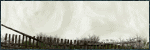
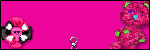





0 comments:
Post a Comment