Categories
- Amy Marie (2)
- Barbara Jensen (1)
- Carolina Seabra (1)
- CT Work (2)
- Dominic Marco (1)
- Elias Chatzoudis (3)
- Eugene Rzhevskii (1)
- FTU (2)
- Genniday Koufay (1)
- Ismael Rac (1)
- Jamie Kidd (2)
- Jennifer Janesko (2)
- Jessica Dougherty (1)
- Jose Cano (1)
- Keith Garvey (3)
- Mitsticheskaya (1)
- Pinup Toons (3)
- PTU (33)
- Rachel Tallamy (2)
- Selena Fenech (2)
- Steve Baier (1)
- Suzanne Woolcott (7)
- Tutorials (35)
- Very Many (1)
PTU Tutorials
Beautiful Whimsy
Black "Rose" Beauty
Bunny Slippers
Cupid's Arrow
Dreamheart
Fairy Kisses
Forever
Gorjuss Valentine
Holly's Xmas
Hot Mama
Independent Love
In The Moment
Irish Princess (NEW)
Ja Ja Jingle
Lil Southern Belle
Look of Love
Love Cupid
Lucky Emerald (NEW)
Mother's Serenity
My Guilty Pleasure
My Heart
Mystical Fairy
Peppermint Xmas
Prom Night
Rockin Toon
Sexy in Black
Sisterly Love
So Inspired
Sweetheart Angel
Sweet N Sassy
Sweet Paradise
Sweet Rowan
Sweet Valentine
Sweet Valentina
Black "Rose" Beauty
Bunny Slippers
Cupid's Arrow
Dreamheart
Fairy Kisses
Forever
Gorjuss Valentine
Holly's Xmas
Hot Mama
Independent Love
In The Moment
Irish Princess (NEW)
Ja Ja Jingle
Lil Southern Belle
Look of Love
Love Cupid
Lucky Emerald (NEW)
Mother's Serenity
My Guilty Pleasure
My Heart
Mystical Fairy
Peppermint Xmas
Prom Night
Rockin Toon
Sexy in Black
Sisterly Love
So Inspired
Sweetheart Angel
Sweet N Sassy
Sweet Paradise
Sweet Rowan
Sweet Valentine
Sweet Valentina
FTU Tutorials
Tut Archives
NOT YET AVAILABLE
Ballet Dreams
Crystal Angel
Easy Mask Tag
Romance
Ballet Dreams
Crystal Angel
Easy Mask Tag
Romance
Friday, January 21, 2011
10:05 AM | Edit Post
This tutorial is for those that have a working knowledge of PSP and was created using PSP version 9 however it may be created in other versions as well.
Tube used in this example is from the wonderful artist ©Jamie Kidd which you must retain a license in order to use that can be purchased Here.
Materials Used
Scrap Kit by Just A Girl Designs called "Prom Night" Which is a paid kit and can be purchased from Exquisite Scraps
Tina's Magical World Template 6 Here
Mystic Nights-Frosted Glass Here
*********************************
Lets Get Started
1. Open Tina's Magical World Template 6. Duplicate and close the original. Delete the banner and heart layers. Image-canvas size 750x750 keeping it centered. No worries on the size it can be cropped and resized to your liking later.
2. Highlight the frame and doodle layer. Selections-select all-float-defloat. Open PromNight-JAG-bkg3. Copy and paste as a new layer onto your tag template. Selections-invert press your delete key. Deselect. Delete the original frame and doodle layer.
3. Choose your magic wand and click inside the empty space of your frame and doodle layer. Selections-modify-expand 4 pixels. Open PromNight-JAG-bkg2. Copy and paste as a new layer onto your tag template. Selections-invert and press your delete key, Deselect. Layers-arrange-move down. Highlight raster 1 (top layer) and apply your favorite drop shadow. Layers-merge-merge down.
4. Highlight the dark grey rectangle layer. Selections-select all-float-defloat. Open PromNight-JAG-bkg7. Copy and paste as a new layer onto your tag template image. Selections-invert press your delete key, deselect and delete the original dark grey rectangle layer.
5. Highlight the light grey rectangle layer. Selections-select all-float-defloat. Open PromNight-JAG-bkg4. Copy and paste as a new layer onto your tag template image. Selections-invert then press your delete key, deselect then delete the original light grey rectangle layer.
6. Highlight the inner frame layer. Selections-select all-float-defloat. Open PromNight-JAG-bkg3. Copy and paste as a new layer onto your tag template image. Selections-invert and press your delete key, deselect, apply your favorite drop shadow, then delete the original inner frame layer.
7. Highlight the outer frame layer. Selections-select all-float-defloat. Open PromNight-JAG-bkg4. Copy and paste as a new layer onto your tag template image. Selections-invert and press your delete key, deselect apply your favorite drop shadow with both positive and negative horizontal and vertical numbers. Delete the original outer frame layer.
8. Highlight raster 5 layer (should be your top layer). Open PromNight-JAG-page-wrap. Image-mirror, image resize 45%-sharpen. Copy and paste as a new layer onto your tag template image and place it over the lower frames of your tag. (See my tag for placement). You want it so that the top of the wrap looks as if it is hugging the dotted frame. Apply a drop shadow as follows: V=3, H=0, O=30, B=5, Color=black.
9. Highlight raster 3. Open PromNight-JAG-skyline, resize 60%. Copy and paste as a new layer onto your tag template image. You want to be sure that it looks as if it is under the frame layers so arrange as needed.
10. Highlight raster 5 layer. Open PromNight-JAG-roses. Copy and paste as a new layer onto your tag template. Arrange over the left of the frames (See my tag for placement). Apply your favorite drop shadow. Duplicate this layer. Image-mirror. Layers-merge-merge down.
11. Open PromNight-JAG-balloon1. Resize 80% (DO NOT SHARPEN). Copy and paste as a new layer onto your tag template. Image-rotate-free rotate-25% to the right. Move the balloon to the upper right corner of your tag (See my tag for placement). Duplicate the balloon then Image-mirror. Layers-merge-merge down. Apply your favorite drop shadow.
12. Open PromNight-JAG-balloon2. Resize 80% (DO NOT SHARPEN). Copy and paste as a new layer onto your tag template then arrange it just below but over lapping the purple balloon. Duplicate the balloon. Image mirror. Layers-merge down. Apply your favorite drop shadow. Layers-merge down 2 times.
13. Highlight raster 6 (top layer). Open PromNight-JAG-ChampagneGlass. Resize 20%-sharpen. Copy and paste as a new layer onto your tag template image. Duplicate. Layers-merge down. Arrange this on the lower left of your tag template image. Apply your favorite drop shadow. Duplicate the Champagne Glass layer then go to: Image-rotate-rotate free and input 25% to the left. Sharpen. Layers-merge-merge down.
14. Again highlight raster 6. Open the PromNight-JAG-Bubbles. Resize 20%. Copy and paste as a new layer onto your tag template image. Move them to the center of the upright champagne glass. Duplicate, Image rotate 25% to the left and arrange it in the center of the tilted glass. Image-sharpen. Layers-merge down.
15. Open PromNight-JAG-bow2. Resize 25%-sharpen. Copy and paste as a new layer onto your tag template image. Arrange over the stems of the champagne glasses then apply your favorite drop shadow.
16. Open the PromNight-JAG-Limo, resize 43%-sharpen. Copy and paste as a new layer onto your tag template image and place in the lower right of your tag. (See my tag for placement). Apply your favorite drop shadow.
17. Open the PromNight-JAG-DiscoBall. Resize 50%-sharpen. Copy and paste as a new layer onto your tag template image and arrange in the center top of your tag. Apply your favorite drop shadow.
18. Open PromNight-JAG-bow4-Image-mirror. Resize 30%. Copy and paste as a new layer onto your tag template image and arrange it in the upper left corner of the frame layers. Apply your favorite drop shadow.
19. Highlight raster 12 layer. Open the tube that you have chosen for this tag. Resize accordingly then copy and paste as a new layer onto your tag template image. Arrange it on the right side of the tag and arranging below the limo layer as desired. Apply your favorite drop shadow.
20. Highlight raster 2 layer. Open PromNight-JAG-MusicalNotes. Resize 55% (DO NOT SHARPEN). Copy and paste as a new layer onto your tag template image.
21. If you have a white background layer please hide it now then activate any other layer. Go to layers-merge-merge visible. Duplicate this layer. Highlight the original (merged layers). Adjust-Blur-Gaussian Blur- Radius=15.
22. Effects-Plugins-Mystic Nights-Frosted Glass-Default. Effects-texture effects-blinds with the following settings:
Width=4, Opacity=50, Color=#854579, Both Horizontal and Light from left/right checked. Apply the settings then apply once more un checking Horizontal. Layers-merge-merge visible.
Width=4, Opacity=50, Color=#854579, Both Horizontal and Light from left/right checked. Apply the settings then apply once more un checking Horizontal. Layers-merge-merge visible.
23. Add your name and copyright information and then merge all layers together. I save my tags as a png with a transparent background so I merge them visible then export as a png. Save your tag however you wish.
Subscribe to:
Post Comments
(Atom)
Search
About Me
- Unknown
Followers
Blogroll
-
Easter Elegance- CT for Starlite and Soul - •♦• •♦• •♦• •♦• •♦• •♦• •♦• • ****CT for Starlite and Soul**** Kit Name: Easter Elegance Artist: AI Generated tube by Starlite and Soul Where to st...1 year ago
-
NEW MOTHERS DAY COLLAB - CHILDHOOD BLESSINGS - WE HAVE COME TOGETHER AGAIN TO BRING YOU THIS LOVELY MOTHERS DAY THEMED COLLAB- YOU WILL $AVE BUY PURCHASING THE COMPLETE COLLAB - HERE OR YOU CAN PUR...5 years ago
-
Friday. New Kits loaded to PFD - New Kits at PFD. You can check them out here.. HappyPsp_ing!8 years ago
-
New Freebie Kit - Back to School Time! - *Hi all so excited to have a new kit for you. I love school themes and I'm naming this one Back to School Time! Hope you all like it. It's a very cute k...9 years ago
-
CU BEAR IN THE CUP SCRIPT AND TEMPLATE - *AVAILABLE IN THE STORES* [image: post signature]9 years ago
-
Lilac Garden - 2 PTU Tag CT With the beautiful scrap kit " Lilac Garden" by Tiny Turtle Design Gorgeous kit, contains lots of elements and beautiful paper. This kit is ...10 years ago
Licenses
Tony TZ= TTZ2535
CDO-4218
Arthur Crowe= AC1120
Up Your Art= UYA2264
Barbara Jensen= BJ0929
Suzanne Woolcott= SW623
Zindy S.D. Nielsen= ZZT775
Keith Garvey= KG2374
Pics For Design= PFD_AngelWolf
Ismael Rac= IRD900W
SATC= SATC596
Elias Chatzoudis= EAS13860
Roman Zaric= RZ306
PSP Project= TPP01808
Very Many= VMT_AngelWolf
Old Stores:
CILM= CI1858-LM
MPT= MPT5586
AMI= AMIDIWA
CDO-4218
Arthur Crowe= AC1120
Up Your Art= UYA2264
Barbara Jensen= BJ0929
Suzanne Woolcott= SW623
Zindy S.D. Nielsen= ZZT775
Keith Garvey= KG2374
Pics For Design= PFD_AngelWolf
Ismael Rac= IRD900W
SATC= SATC596
Elias Chatzoudis= EAS13860
Roman Zaric= RZ306
PSP Project= TPP01808
Very Many= VMT_AngelWolf
Old Stores:
CILM= CI1858-LM
MPT= MPT5586
AMI= AMIDIWA


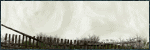
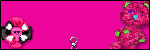





0 comments:
Post a Comment