Categories
- Amy Marie (2)
- Barbara Jensen (1)
- Carolina Seabra (1)
- CT Work (2)
- Dominic Marco (1)
- Elias Chatzoudis (3)
- Eugene Rzhevskii (1)
- FTU (2)
- Genniday Koufay (1)
- Ismael Rac (1)
- Jamie Kidd (2)
- Jennifer Janesko (2)
- Jessica Dougherty (1)
- Jose Cano (1)
- Keith Garvey (3)
- Mitsticheskaya (1)
- Pinup Toons (3)
- PTU (33)
- Rachel Tallamy (2)
- Selena Fenech (2)
- Steve Baier (1)
- Suzanne Woolcott (7)
- Tutorials (35)
- Very Many (1)
PTU Tutorials
Beautiful Whimsy
Black "Rose" Beauty
Bunny Slippers
Cupid's Arrow
Dreamheart
Fairy Kisses
Forever
Gorjuss Valentine
Holly's Xmas
Hot Mama
Independent Love
In The Moment
Irish Princess (NEW)
Ja Ja Jingle
Lil Southern Belle
Look of Love
Love Cupid
Lucky Emerald (NEW)
Mother's Serenity
My Guilty Pleasure
My Heart
Mystical Fairy
Peppermint Xmas
Prom Night
Rockin Toon
Sexy in Black
Sisterly Love
So Inspired
Sweetheart Angel
Sweet N Sassy
Sweet Paradise
Sweet Rowan
Sweet Valentine
Sweet Valentina
Black "Rose" Beauty
Bunny Slippers
Cupid's Arrow
Dreamheart
Fairy Kisses
Forever
Gorjuss Valentine
Holly's Xmas
Hot Mama
Independent Love
In The Moment
Irish Princess (NEW)
Ja Ja Jingle
Lil Southern Belle
Look of Love
Love Cupid
Lucky Emerald (NEW)
Mother's Serenity
My Guilty Pleasure
My Heart
Mystical Fairy
Peppermint Xmas
Prom Night
Rockin Toon
Sexy in Black
Sisterly Love
So Inspired
Sweetheart Angel
Sweet N Sassy
Sweet Paradise
Sweet Rowan
Sweet Valentine
Sweet Valentina
FTU Tutorials
Tut Archives
NOT YET AVAILABLE
Ballet Dreams
Crystal Angel
Easy Mask Tag
Romance
Ballet Dreams
Crystal Angel
Easy Mask Tag
Romance
Thursday, January 20, 2011
11:02 PM | Edit Post
This tutorial is for those that have a working knowledge of PSP and was created using PSP version 9 however it may be created in other versions as well.
Tube used in this example is from artist ©Jennifer Janesko which you must retain a license in order to use that can be purchased Here.
Materials Used
Scrap Kit by Aussie Scraps "Chocoholic" Which is a paid kit and can be obtained from Here
Zuzzanna Mask #7 (It is the 14th one on the page) - Here
Variations Filter - Here
**Please Note**
This filter has issues with Vista (I believe) So have given a
colorizing option.
My Variations Setting Here (Unzip to a place you will remember where it is)
Andrews Filters 8-Tow The Line Here
********************************
Let's Get Started
1. Open a new image 650x550 transparent then flood fill with white. Open Paper BGC8 and resize 25%. Copy and paste as a new layer onto your new tag image.
**** We now need to colorize the paper so I am giving two options because not everyone is able to use the Variations filter. There will be a little bit of difference it the colorization but it is fairly close.***
Using the Variations Filter:
2a.Effects-Plugins-Adjust-Variations-load the guilty pleasure.AVA ( you will have to navigate to where you unzipped it to), accept then apply your favorite drop shadow.
2b. Adjust-hue/saturation-colorize:hue-20, saturation-175 and apply, Again colorize with this setting: Hue- 255, saturation - 194. Adjust-Brightness/contrast: Brightness= -45, contrast= 11. Adjust: brightness/contrast: gamma correction and choose the Enrich setting (it is one of the programs settings).
3.Layers, new mask layer, from image, choose the Zuzzanna mask17,source luminance, invert mask data checked. Apply. Layers-merge-merge group. Apply your favorite drop shadow.
4.Add a new raster layer then choose your selection tool and change the shape to rounded rectangle. Putting your cursor at coordinates 83 and 90 pull out a rectangle to somewhat cover the masks rounded rectangle area, Selections-Smooth with the settings as follows: Smoothing amount= 10, corner scale= 10, Antialias= checked, Preserve corners= checked, flood fill with color #E4DBDC. Keep Selected.
5. Selections-modify-contract= 6 pixels. Selections-modify-smooth, apply same settings as above step. Open Paper BGC5 and resize 15%. Copy and then paste as a new layer onto your tag image. Selections-invert and press your delete key, select none. Layers merge-merge down then resize this layer 101%, then apply your favorite drop shadow however apply both positive and negative numbers.
6.Open flower 4-resize 50%-sharpen. Copy and paste as a new layer onto your tag and place it in the upper right corner of your tag image. Apply your favorite drop shadow. Duplicate, Image-Mirror and arrange on the upper left of your tag image.
7. Open chocolat Bow2-resize 70%-sharpen. Copy and paste as a new layer onto your tag image and move it down near the bottom of your tag. See my tag for placement. Apply your favorite drop shadow.
8. Open chocolat strawberries- resize 50%-Sharpen. Copy and paste as a new layer onto your tag image and place it in the lower left of your tag to cover the edge of the ribbon. Apply your favorite drop shadow. Duplicate the layer, resize 80%-sharpen. Image mirror and move it just down and to the right of the larger strawberries. Layers-arrange-move down.
9. Open flower 2, resize 25%-sharpen. Copy and paste as a new layer onto your tag image and place it in the lower right. See my tag for placement. Apply your favorite drop shadow. Duplicate the layer and arrange it on the side of the tag, again see my tag for placement.
10. Open flower 1, resize 35%-sharpen. Copy and paste as a new layer onto your tag image and place it between the previous 2 flowers. Apply your favorite drop shadow.
11. Open Flower6 (DO NOT RESIZE). Copy and paste as a new layer onto your tag image. Apply your favorite drop shadow and arrange it to the right of your tag then move this layer down but make sure that it is above the mask layer, see my tag for placement. Duplicate this layer then Image-mirror.
12. Duplicate the flower layer again and move it up to the top center of your tag. Duplicate once more, Image-flip. Add anymore elements that you wish to have on your tag. Once you are happy with everything we will move on.
13. Open the tube that you wish to use. Resize as needed then copy and paste as a new layer onto your tag image. Move this layer down below the ribbon layer. Now if you want any part of your tube to stick out over the ribbon do the following:
Duplicate the tube layer and move it to the very top of all the layers. Choose your selection tool set on free hand and point to point and select around all parts of the tube to be removed from the top of the ribbon. Selections-invert and delete. In the case of my tube her bum was sticking below the ribbon so I just highlighted that tube layer and selected her bum area- inverted and deleted. I then gave this bottom tube layer a drop shadow. This is the ONLY layer you should add a drop shadow to as the top tube layers shadow will show.
14. Hide your bottom white layer then highlight one of your active layers then go, Layers-merge-merge visible. Duplicate the layer.
15. Highlight the original layer (not the duplicated one). Adjust-blur-gaussian blur-radius= 10 and apply. Effects-Plug-ins-Andrews Filters 8-Tow the line with the following settings: Control0= 17, Control 1= 30, Control 2= 61, Control 3= 10, Apply (Or choose settings that suit you).
15. Merge all your layers to your liking. Add your copyright and name then export as your favorite image format.
I hope that you enjoyed doing my tutorial and if you have any problems please email me and I will help you where you need it
**** We now need to colorize the paper so I am giving two options because not everyone is able to use the Variations filter. There will be a little bit of difference it the colorization but it is fairly close.***
Using the Variations Filter:
2a.Effects-Plugins-Adjust-Variations-load the guilty pleasure.AVA ( you will have to navigate to where you unzipped it to), accept then apply your favorite drop shadow.
2b. Adjust-hue/saturation-colorize:hue-20, saturation-175 and apply, Again colorize with this setting: Hue- 255, saturation - 194. Adjust-Brightness/contrast: Brightness= -45, contrast= 11. Adjust: brightness/contrast: gamma correction and choose the Enrich setting (it is one of the programs settings).
3.Layers, new mask layer, from image, choose the Zuzzanna mask17,source luminance, invert mask data checked. Apply. Layers-merge-merge group. Apply your favorite drop shadow.
4.Add a new raster layer then choose your selection tool and change the shape to rounded rectangle. Putting your cursor at coordinates 83 and 90 pull out a rectangle to somewhat cover the masks rounded rectangle area, Selections-Smooth with the settings as follows: Smoothing amount= 10, corner scale= 10, Antialias= checked, Preserve corners= checked, flood fill with color #E4DBDC. Keep Selected.
5. Selections-modify-contract= 6 pixels. Selections-modify-smooth, apply same settings as above step. Open Paper BGC5 and resize 15%. Copy and then paste as a new layer onto your tag image. Selections-invert and press your delete key, select none. Layers merge-merge down then resize this layer 101%, then apply your favorite drop shadow however apply both positive and negative numbers.
6.Open flower 4-resize 50%-sharpen. Copy and paste as a new layer onto your tag and place it in the upper right corner of your tag image. Apply your favorite drop shadow. Duplicate, Image-Mirror and arrange on the upper left of your tag image.
7. Open chocolat Bow2-resize 70%-sharpen. Copy and paste as a new layer onto your tag image and move it down near the bottom of your tag. See my tag for placement. Apply your favorite drop shadow.
8. Open chocolat strawberries- resize 50%-Sharpen. Copy and paste as a new layer onto your tag image and place it in the lower left of your tag to cover the edge of the ribbon. Apply your favorite drop shadow. Duplicate the layer, resize 80%-sharpen. Image mirror and move it just down and to the right of the larger strawberries. Layers-arrange-move down.
9. Open flower 2, resize 25%-sharpen. Copy and paste as a new layer onto your tag image and place it in the lower right. See my tag for placement. Apply your favorite drop shadow. Duplicate the layer and arrange it on the side of the tag, again see my tag for placement.
10. Open flower 1, resize 35%-sharpen. Copy and paste as a new layer onto your tag image and place it between the previous 2 flowers. Apply your favorite drop shadow.
11. Open Flower6 (DO NOT RESIZE). Copy and paste as a new layer onto your tag image. Apply your favorite drop shadow and arrange it to the right of your tag then move this layer down but make sure that it is above the mask layer, see my tag for placement. Duplicate this layer then Image-mirror.
12. Duplicate the flower layer again and move it up to the top center of your tag. Duplicate once more, Image-flip. Add anymore elements that you wish to have on your tag. Once you are happy with everything we will move on.
13. Open the tube that you wish to use. Resize as needed then copy and paste as a new layer onto your tag image. Move this layer down below the ribbon layer. Now if you want any part of your tube to stick out over the ribbon do the following:
Duplicate the tube layer and move it to the very top of all the layers. Choose your selection tool set on free hand and point to point and select around all parts of the tube to be removed from the top of the ribbon. Selections-invert and delete. In the case of my tube her bum was sticking below the ribbon so I just highlighted that tube layer and selected her bum area- inverted and deleted. I then gave this bottom tube layer a drop shadow. This is the ONLY layer you should add a drop shadow to as the top tube layers shadow will show.
14. Hide your bottom white layer then highlight one of your active layers then go, Layers-merge-merge visible. Duplicate the layer.
15. Highlight the original layer (not the duplicated one). Adjust-blur-gaussian blur-radius= 10 and apply. Effects-Plug-ins-Andrews Filters 8-Tow the line with the following settings: Control0= 17, Control 1= 30, Control 2= 61, Control 3= 10, Apply (Or choose settings that suit you).
15. Merge all your layers to your liking. Add your copyright and name then export as your favorite image format.
I hope that you enjoyed doing my tutorial and if you have any problems please email me and I will help you where you need it
Thank You
Angel Wolf
***************************************
Here is a result from one of my testers "Paula"
Thank you so much for testing this tut.
I absolutely love your result girl!

Thank you so much for testing this tut.
I absolutely love your result girl!

Subscribe to:
Post Comments
(Atom)
Search
About Me
- Unknown
Followers
Blogroll
-
Easter Elegance- CT for Starlite and Soul - •♦• •♦• •♦• •♦• •♦• •♦• •♦• • ****CT for Starlite and Soul**** Kit Name: Easter Elegance Artist: AI Generated tube by Starlite and Soul Where to st...1 year ago
-
NEW MOTHERS DAY COLLAB - CHILDHOOD BLESSINGS - WE HAVE COME TOGETHER AGAIN TO BRING YOU THIS LOVELY MOTHERS DAY THEMED COLLAB- YOU WILL $AVE BUY PURCHASING THE COMPLETE COLLAB - HERE OR YOU CAN PUR...5 years ago
-
Friday. New Kits loaded to PFD - New Kits at PFD. You can check them out here.. HappyPsp_ing!8 years ago
-
New Freebie Kit - Back to School Time! - *Hi all so excited to have a new kit for you. I love school themes and I'm naming this one Back to School Time! Hope you all like it. It's a very cute k...9 years ago
-
CU BEAR IN THE CUP SCRIPT AND TEMPLATE - *AVAILABLE IN THE STORES* [image: post signature]9 years ago
-
Lilac Garden - 2 PTU Tag CT With the beautiful scrap kit " Lilac Garden" by Tiny Turtle Design Gorgeous kit, contains lots of elements and beautiful paper. This kit is ...10 years ago
Licenses
Tony TZ= TTZ2535
CDO-4218
Arthur Crowe= AC1120
Up Your Art= UYA2264
Barbara Jensen= BJ0929
Suzanne Woolcott= SW623
Zindy S.D. Nielsen= ZZT775
Keith Garvey= KG2374
Pics For Design= PFD_AngelWolf
Ismael Rac= IRD900W
SATC= SATC596
Elias Chatzoudis= EAS13860
Roman Zaric= RZ306
PSP Project= TPP01808
Very Many= VMT_AngelWolf
Old Stores:
CILM= CI1858-LM
MPT= MPT5586
AMI= AMIDIWA
CDO-4218
Arthur Crowe= AC1120
Up Your Art= UYA2264
Barbara Jensen= BJ0929
Suzanne Woolcott= SW623
Zindy S.D. Nielsen= ZZT775
Keith Garvey= KG2374
Pics For Design= PFD_AngelWolf
Ismael Rac= IRD900W
SATC= SATC596
Elias Chatzoudis= EAS13860
Roman Zaric= RZ306
PSP Project= TPP01808
Very Many= VMT_AngelWolf
Old Stores:
CILM= CI1858-LM
MPT= MPT5586
AMI= AMIDIWA


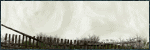
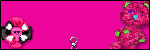





0 comments:
Post a Comment