Categories
- Amy Marie (2)
- Barbara Jensen (1)
- Carolina Seabra (1)
- CT Work (2)
- Dominic Marco (1)
- Elias Chatzoudis (3)
- Eugene Rzhevskii (1)
- FTU (2)
- Genniday Koufay (1)
- Ismael Rac (1)
- Jamie Kidd (2)
- Jennifer Janesko (2)
- Jessica Dougherty (1)
- Jose Cano (1)
- Keith Garvey (3)
- Mitsticheskaya (1)
- Pinup Toons (3)
- PTU (33)
- Rachel Tallamy (2)
- Selena Fenech (2)
- Steve Baier (1)
- Suzanne Woolcott (7)
- Tutorials (35)
- Very Many (1)
PTU Tutorials
Beautiful Whimsy
Black "Rose" Beauty
Bunny Slippers
Cupid's Arrow
Dreamheart
Fairy Kisses
Forever
Gorjuss Valentine
Holly's Xmas
Hot Mama
Independent Love
In The Moment
Irish Princess (NEW)
Ja Ja Jingle
Lil Southern Belle
Look of Love
Love Cupid
Lucky Emerald (NEW)
Mother's Serenity
My Guilty Pleasure
My Heart
Mystical Fairy
Peppermint Xmas
Prom Night
Rockin Toon
Sexy in Black
Sisterly Love
So Inspired
Sweetheart Angel
Sweet N Sassy
Sweet Paradise
Sweet Rowan
Sweet Valentine
Sweet Valentina
Black "Rose" Beauty
Bunny Slippers
Cupid's Arrow
Dreamheart
Fairy Kisses
Forever
Gorjuss Valentine
Holly's Xmas
Hot Mama
Independent Love
In The Moment
Irish Princess (NEW)
Ja Ja Jingle
Lil Southern Belle
Look of Love
Love Cupid
Lucky Emerald (NEW)
Mother's Serenity
My Guilty Pleasure
My Heart
Mystical Fairy
Peppermint Xmas
Prom Night
Rockin Toon
Sexy in Black
Sisterly Love
So Inspired
Sweetheart Angel
Sweet N Sassy
Sweet Paradise
Sweet Rowan
Sweet Valentine
Sweet Valentina
FTU Tutorials
Tut Archives
NOT YET AVAILABLE
Ballet Dreams
Crystal Angel
Easy Mask Tag
Romance
Ballet Dreams
Crystal Angel
Easy Mask Tag
Romance
Thursday, January 20, 2011
11:17 PM | Edit Post
This tutorial is for those that have a working knowledge of PSP and was created using PSP version 9 however it may be created in other versions as well.
Tube used in this example is from artist ©Suzanne Woolcott which you must retain a license in order to use that can be purchased HERE.
Materials Used
Scrap Kit by Darla Called "Love Fills My Heart"
Which is a paid kit and can be purchased from HERE
Which is a paid kit and can be purchased from HERE
Fantastic Machines Paint Engine Here
************************************
Let's Get Started
1. Open Pookers template #36. Duplicate and close original. Delete the copyright, wordart, and both heart layers.
2. Highlight the mask layer. Selections-select all-float-defloat. Open paper2 resize to 400x400. Copy and paste as a new layer onto your tag/template image. Selections-invert and press your delete key. Delete the original mask layer.
3. Highlight raster 1 layer-duplicate-layers merge down.
4. Highlight rectangle 1 layer. Selections-select all-float-defloat. Open paper1 and resize to 400x400. Copy and paste as a new layer onto your tag/template image. Selections-invert and press your delete key. Deselect. Apply your favorite drop shadow. Delete the original rectangle 1 layer.
5. Highlight rectangle 3 layer. Selections-select all-float-defloat. Activate or reopen paper1, copy and paste as a new layer onto your tag/template image. Move the paper around until you are happy with what is showing on the rectangle. Once happy Selections-invert- press your delete key and deselect. Apply your favorite drop shadow. Delete the original rectangle 3 layer.
6. Highlight rectangle 2 layer. Selections-select all-float-defloat. Open paper3 and resize 400x400. Copy and paste as a new layer onto your tag/template image. Again move the paper around until you are happy with what will be showing on your tag. Once happy selections-invert and press your delete key. Deselect and apply your favorite drop shadow. Delete the original rectangle 3 layer.
7. Highlight Raster 4 layer. Duplicate, Image-mirror and move this to the left and below Raster 3 layer (the other thin rectangle). See my tag for reference. Now with your selection tool you want to remove the area on the right side that is sticking out so select that area and press your delete key and deselect.
8. Highlight your circle layer. Selections-select all-float-defloat add a new layer. On your foreground color palette change the color to #A11933 then fill the selection with this color. Deselect then go to plugins-Fantastic Machines-Paint engine with the below settings: Then delete the original circle layer.
9. Highlight your dotted circle layer. Selections-select all-float-defloat. Open paper2. resize 400x400. Copy and paste as a new layer onto your tag/template image. Selections-invert and press your delete key. Deselect and apply your favorite drop shadow. Delete the original dotted circle layer.
10. Open flower2 resize 10%-sharpen. Copy and paste as a new layer onto your tag/template image and place on the upper right of your tag. See mine for reference. Apply your favorite drop shadow. Duplicate the flowers then image-mirror and arrange on the left of your tag.
11. Open the tube of choice and resize as needed. Copy and paste as a new layer onto your tag/template image and apply your favorite drop shadow. Place your tube to your liking.
12. Open the fence4 and resize 20% sharpen. Copy and paste as a new layer onto your tag/template image and place in the bottom center of your tag to make your tube appear behind the fence. Selections-select all-float-defloat, add a new raster layer and then on your foreground color palette change the color to #AF8C48 and flood fill this selection. Deselect. Now on the layer palette change the blend mode to multiply. Apply your favorite drop shadow.
13. Highlight the Copy of Raster 7 layer (will be the flowers on the left side). Duplicate-Image-mirror-image-flip and arrange in the lower right of your tag. See my tag for reference.
14. Open the heartflower2. Resize 8%-sharpen. Copy and paste as a new layer onto your tag/template image and place on the left side of the fence. See my tag for reference. Apply your favorite drop shadow.
15. Open ribbon element (the one that is all red). Resize 10%-sharpen. Copy and paste as a new layer onto your tag/template image and place on the top of the rectangle layer. Apply your favorite drop shadow.
16. Apply any other elements that you wish then hide your white background layer and making sure you have one of the other layers highlighted merge layers visible.
17. Apply your copyright and name and export as your favorite image format.
I hope that you enjoyed doing my tutorial and if you have any problems please email me and I will help you where you need it
Thank You
Angel Wolf
Subscribe to:
Post Comments
(Atom)
Search
About Me
- Unknown
Followers
Blogroll
-
Easter Elegance- CT for Starlite and Soul - •♦• •♦• •♦• •♦• •♦• •♦• •♦• • ****CT for Starlite and Soul**** Kit Name: Easter Elegance Artist: AI Generated tube by Starlite and Soul Where to st...1 year ago
-
NEW MOTHERS DAY COLLAB - CHILDHOOD BLESSINGS - WE HAVE COME TOGETHER AGAIN TO BRING YOU THIS LOVELY MOTHERS DAY THEMED COLLAB- YOU WILL $AVE BUY PURCHASING THE COMPLETE COLLAB - HERE OR YOU CAN PUR...5 years ago
-
Friday. New Kits loaded to PFD - New Kits at PFD. You can check them out here.. HappyPsp_ing!8 years ago
-
New Freebie Kit - Back to School Time! - *Hi all so excited to have a new kit for you. I love school themes and I'm naming this one Back to School Time! Hope you all like it. It's a very cute k...9 years ago
-
CU BEAR IN THE CUP SCRIPT AND TEMPLATE - *AVAILABLE IN THE STORES* [image: post signature]9 years ago
-
Lilac Garden - 2 PTU Tag CT With the beautiful scrap kit " Lilac Garden" by Tiny Turtle Design Gorgeous kit, contains lots of elements and beautiful paper. This kit is ...10 years ago
Licenses
Tony TZ= TTZ2535
CDO-4218
Arthur Crowe= AC1120
Up Your Art= UYA2264
Barbara Jensen= BJ0929
Suzanne Woolcott= SW623
Zindy S.D. Nielsen= ZZT775
Keith Garvey= KG2374
Pics For Design= PFD_AngelWolf
Ismael Rac= IRD900W
SATC= SATC596
Elias Chatzoudis= EAS13860
Roman Zaric= RZ306
PSP Project= TPP01808
Very Many= VMT_AngelWolf
Old Stores:
CILM= CI1858-LM
MPT= MPT5586
AMI= AMIDIWA
CDO-4218
Arthur Crowe= AC1120
Up Your Art= UYA2264
Barbara Jensen= BJ0929
Suzanne Woolcott= SW623
Zindy S.D. Nielsen= ZZT775
Keith Garvey= KG2374
Pics For Design= PFD_AngelWolf
Ismael Rac= IRD900W
SATC= SATC596
Elias Chatzoudis= EAS13860
Roman Zaric= RZ306
PSP Project= TPP01808
Very Many= VMT_AngelWolf
Old Stores:
CILM= CI1858-LM
MPT= MPT5586
AMI= AMIDIWA



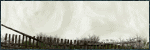
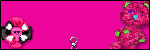





0 comments:
Post a Comment