Categories
- Amy Marie (2)
- Barbara Jensen (1)
- Carolina Seabra (1)
- CT Work (2)
- Dominic Marco (1)
- Elias Chatzoudis (3)
- Eugene Rzhevskii (1)
- FTU (2)
- Genniday Koufay (1)
- Ismael Rac (1)
- Jamie Kidd (2)
- Jennifer Janesko (2)
- Jessica Dougherty (1)
- Jose Cano (1)
- Keith Garvey (3)
- Mitsticheskaya (1)
- Pinup Toons (3)
- PTU (33)
- Rachel Tallamy (2)
- Selena Fenech (2)
- Steve Baier (1)
- Suzanne Woolcott (7)
- Tutorials (35)
- Very Many (1)
PTU Tutorials
Beautiful Whimsy
Black "Rose" Beauty
Bunny Slippers
Cupid's Arrow
Dreamheart
Fairy Kisses
Forever
Gorjuss Valentine
Holly's Xmas
Hot Mama
Independent Love
In The Moment
Irish Princess (NEW)
Ja Ja Jingle
Lil Southern Belle
Look of Love
Love Cupid
Lucky Emerald (NEW)
Mother's Serenity
My Guilty Pleasure
My Heart
Mystical Fairy
Peppermint Xmas
Prom Night
Rockin Toon
Sexy in Black
Sisterly Love
So Inspired
Sweetheart Angel
Sweet N Sassy
Sweet Paradise
Sweet Rowan
Sweet Valentine
Sweet Valentina
Black "Rose" Beauty
Bunny Slippers
Cupid's Arrow
Dreamheart
Fairy Kisses
Forever
Gorjuss Valentine
Holly's Xmas
Hot Mama
Independent Love
In The Moment
Irish Princess (NEW)
Ja Ja Jingle
Lil Southern Belle
Look of Love
Love Cupid
Lucky Emerald (NEW)
Mother's Serenity
My Guilty Pleasure
My Heart
Mystical Fairy
Peppermint Xmas
Prom Night
Rockin Toon
Sexy in Black
Sisterly Love
So Inspired
Sweetheart Angel
Sweet N Sassy
Sweet Paradise
Sweet Rowan
Sweet Valentine
Sweet Valentina
FTU Tutorials
Tut Archives
NOT YET AVAILABLE
Ballet Dreams
Crystal Angel
Easy Mask Tag
Romance
Ballet Dreams
Crystal Angel
Easy Mask Tag
Romance
Thursday, January 20, 2011
11:52 PM | Edit Post
This tutorial is for those that have a working knowledge of PSP and was created using PSP version 12 however it may be created in other versions as well.
Tube used in this example is from the wonderful artist ©Elias Chatzoudis at MPT. which you must retain a license in order to use that can be purchased Here.
Materials Used
Scrap Kit by Missy of Misfits Scraps (Happy Time) Here
I used various papers and elements from this kit
I used various papers and elements from this kit
Thank You Missy for your permission to use this kit in this tutorial. If you are interested in other kits by Missy and Yvette go Here
Mask Used By Weescotslass (Mask: WSL_Mask245) Here
No other outside filters or materials are needed.
**********************************
Lets Get Started
1. Open an new 700x700 white image and add a new raster layer. (I know this is quite large but we will be resizing later).
2. Open paper one from Missy's kit and in your foreground color palette choose this paper as your patter with the settings of: Angle=0, Scale=40 and flood fill your working image with this pattern.
3. Open the WSL_Mask245. On your working image go to layers, new mask layer-from image and choose the WSL_Mask255 with the below settings:

4. Layers, Merge group. Resize this mask layer by 80%, duplicate and rotate free by 90 degrees either right or left this does not matter. Close your white background and merge the two mask layers visible, then lower the opacity to about 50.
5. Open the frame2 and resize by 75%. Copy and paste as a new layer on your working image.
6. Open paper9. On your color palette change your foreground palette to this paper. Change your Scale to 50.
7. Take your magic wand and click inside the frame we just pasted. Go to selections-modify-expand x20. Add a new raster layer (make sure it is below your frame) and flood fill the selection. Select None.
8. On your frame layer you want to add a nice drop shadow that is not too dark. I used the following: V=3, H=3, O=30, B=5, Color= #99176c. Adjust sharpness-sharpen.
9. Open the tag2, mirror this image and resize by 35%. Copy and paste as a new layer on your working image. Move it over to the right hand side of your frame
10. With your magic wand, click in the transparent space in the bottom area of the tag. Selection-modify, expand by 2 to 3.
11. Open your tube you are going to use and resize it so that you can put it inside of the frame nicely. (I chose not to fill with a paper but you can fill with a paper first and then add your tube piece if you wish). Once you have the tube placed where you want it, make sure you are still on the tube layer then go to selection-invert and hit your delete key to remove the excess outside part of the tube.
12. Open one of the bows that you like to place at the top of the tag and resize it by 30%. Copy and paste as a new layer and place it at the top of the tag ribbon. Apply a nice drop shadow.
13. Make your frame layer active and open one of the pinwheels that you like. Resize it by 35%. Copy and paste as a new layer and move it under the teddy as in my tag. Rotate the pinwheel 10 degrees to the left. Add a nice drop shadow.
14. Now open one of the flowers that you would like on the outsides and resize it by 25%. High light your frame layer and copy and paste this flower as a new layer and move it down to the lower right area of the frame as in my tag. Apply a nice drop shadow then duplicate this layer and go to image then to mirror. Place to your liking really.
15. Open another flower and resize this one by 40%. Copy and paste as a new layer and place it between the two outside flowers. Apply a nice drop shadow.
16. Open a third contrasting flower and resize this by 20%. Copy and paste as a new layer between the large middle flower and the outside flower, or where you wish. Apply a nice drop shadow and duplicate then mirror and arrange to your liking.
17. Now since this is so large we want to resize it, however everyone has their preferences when resizing so I will leave this up to you. Basically, close off your bottom white layer and make sure that one of your other layers are active and merge visible then resize to your liking. Add your Text and copyright information and you are finished. Save in your preferred format.
I hope that you have enjoyed my tutorial and if you have any problems please let me know so I can help you or fix what is wrong with instructions.
Angel Wolf
Subscribe to:
Post Comments
(Atom)
Search
About Me
- Unknown
Followers
Blogroll
-
Easter Elegance- CT for Starlite and Soul - •♦• •♦• •♦• •♦• •♦• •♦• •♦• • ****CT for Starlite and Soul**** Kit Name: Easter Elegance Artist: AI Generated tube by Starlite and Soul Where to st...1 year ago
-
NEW MOTHERS DAY COLLAB - CHILDHOOD BLESSINGS - WE HAVE COME TOGETHER AGAIN TO BRING YOU THIS LOVELY MOTHERS DAY THEMED COLLAB- YOU WILL $AVE BUY PURCHASING THE COMPLETE COLLAB - HERE OR YOU CAN PUR...5 years ago
-
Friday. New Kits loaded to PFD - New Kits at PFD. You can check them out here.. HappyPsp_ing!8 years ago
-
New Freebie Kit - Back to School Time! - *Hi all so excited to have a new kit for you. I love school themes and I'm naming this one Back to School Time! Hope you all like it. It's a very cute k...9 years ago
-
CU BEAR IN THE CUP SCRIPT AND TEMPLATE - *AVAILABLE IN THE STORES* [image: post signature]9 years ago
-
Lilac Garden - 2 PTU Tag CT With the beautiful scrap kit " Lilac Garden" by Tiny Turtle Design Gorgeous kit, contains lots of elements and beautiful paper. This kit is ...10 years ago
Licenses
Tony TZ= TTZ2535
CDO-4218
Arthur Crowe= AC1120
Up Your Art= UYA2264
Barbara Jensen= BJ0929
Suzanne Woolcott= SW623
Zindy S.D. Nielsen= ZZT775
Keith Garvey= KG2374
Pics For Design= PFD_AngelWolf
Ismael Rac= IRD900W
SATC= SATC596
Elias Chatzoudis= EAS13860
Roman Zaric= RZ306
PSP Project= TPP01808
Very Many= VMT_AngelWolf
Old Stores:
CILM= CI1858-LM
MPT= MPT5586
AMI= AMIDIWA
CDO-4218
Arthur Crowe= AC1120
Up Your Art= UYA2264
Barbara Jensen= BJ0929
Suzanne Woolcott= SW623
Zindy S.D. Nielsen= ZZT775
Keith Garvey= KG2374
Pics For Design= PFD_AngelWolf
Ismael Rac= IRD900W
SATC= SATC596
Elias Chatzoudis= EAS13860
Roman Zaric= RZ306
PSP Project= TPP01808
Very Many= VMT_AngelWolf
Old Stores:
CILM= CI1858-LM
MPT= MPT5586
AMI= AMIDIWA


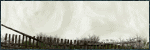
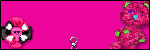





0 comments:
Post a Comment