Categories
- Amy Marie (2)
- Barbara Jensen (1)
- Carolina Seabra (1)
- CT Work (2)
- Dominic Marco (1)
- Elias Chatzoudis (3)
- Eugene Rzhevskii (1)
- FTU (2)
- Genniday Koufay (1)
- Ismael Rac (1)
- Jamie Kidd (2)
- Jennifer Janesko (2)
- Jessica Dougherty (1)
- Jose Cano (1)
- Keith Garvey (3)
- Mitsticheskaya (1)
- Pinup Toons (3)
- PTU (33)
- Rachel Tallamy (2)
- Selena Fenech (2)
- Steve Baier (1)
- Suzanne Woolcott (7)
- Tutorials (35)
- Very Many (1)
PTU Tutorials
Beautiful Whimsy
Black "Rose" Beauty
Bunny Slippers
Cupid's Arrow
Dreamheart
Fairy Kisses
Forever
Gorjuss Valentine
Holly's Xmas
Hot Mama
Independent Love
In The Moment
Irish Princess (NEW)
Ja Ja Jingle
Lil Southern Belle
Look of Love
Love Cupid
Lucky Emerald (NEW)
Mother's Serenity
My Guilty Pleasure
My Heart
Mystical Fairy
Peppermint Xmas
Prom Night
Rockin Toon
Sexy in Black
Sisterly Love
So Inspired
Sweetheart Angel
Sweet N Sassy
Sweet Paradise
Sweet Rowan
Sweet Valentine
Sweet Valentina
Black "Rose" Beauty
Bunny Slippers
Cupid's Arrow
Dreamheart
Fairy Kisses
Forever
Gorjuss Valentine
Holly's Xmas
Hot Mama
Independent Love
In The Moment
Irish Princess (NEW)
Ja Ja Jingle
Lil Southern Belle
Look of Love
Love Cupid
Lucky Emerald (NEW)
Mother's Serenity
My Guilty Pleasure
My Heart
Mystical Fairy
Peppermint Xmas
Prom Night
Rockin Toon
Sexy in Black
Sisterly Love
So Inspired
Sweetheart Angel
Sweet N Sassy
Sweet Paradise
Sweet Rowan
Sweet Valentine
Sweet Valentina
FTU Tutorials
Tut Archives
NOT YET AVAILABLE
Ballet Dreams
Crystal Angel
Easy Mask Tag
Romance
Ballet Dreams
Crystal Angel
Easy Mask Tag
Romance
Friday, January 21, 2011
11:46 AM | Edit Post
This tutorial is for those that have a working knowledge of PSP and was created using PSP version 9 however it may be created in other versions as well.
Tube used in this example is from the wonderful artist ©Keith Garvey which you must retain a license in order to use that can be purchased Here.
Materials Used
Mask-(Sweet Valentine) from Essex Girl Here
Scrap Kit (Sweet Days) Scrapping Moments Here
{I am sorry but the download link has expired please use another kit of choice. I will not upload to share as it may be in violation of the owners terms of use.}
Ribbon (From Kit-Pink and Gray) From Pepeetje Here
You will find it under January or Januari, just scroll down a little to find it
Tube of Choice
Font-Scarlet Ribbons
No Outside Filters Used
***************************************
***PLEASE NOTE***
Due to the large size of most scrap kit papers and elements we will have to first open and resize what is required. This part is only if you are using the kit that I have suggested, otherwise you will have to resize all paper and elements accordingly.
***************************************
Open and Resize
**Resize all items using weighted average**
Open two papers of your choice from the kit and resize both at 15%. Open of of the flower elements and resize at 10%. Open one of the beads and resize this at 10%. Open the gold doodle and resize at 50%. Open the red paper heart and resize at 45%. Open the ribbon and resize at 15% then resize again at 70%.
***************************************
Lets Begin Making The Tag
1. Open a new canvas 600x500 white and add a new raster layer.
2. Open one of your papers (I used a dark one) and go to effects, image effects, seamless tile using factory default settings. Set your foreground to this pattern using the settings: angle=0, scale=100. Back on your working image flood fill with this pattern.
3.Go to layers, new mask layer, from image and select the sg_sweet-valentine mask with source luminance checked and invert mask data checked and apply. Layers merge group.
4. Open your lighter paper and go to effects, image effects, seamless tile using factory default. On your materials palette set your background to this pattern and set your foreground to solid color of #7E1B24.
5. Go to your preset tools and choose heart1 as your shape. Retain style not checked, anti-alias checked, create as vector checked, solid line, line width=5. Now at coordinates 120/120 draw out a heart in the middle stopping at the coordinates 476/376 (or to your liking). Convert to raster layer.
6. Open your ribbon, colorize to match your tag, copy and paste as a new layer on your working image. Position it down a little so that the edges over lap the heart a little.
7. Now highlight the heart layer you made on step #5. Selections, select all, float, modify, contract=3. Now highlight your ribbon layer, Selections, invert then hit your delete key. This removes the excess ribbon on your heart.
8. Highlight your heart layer again and give it a drop shadow. I chose V=5, H=5, O=30, B=10, Color=#404040. Repeat the drop shadow changing the V=-5 and H=-5.
9. Open the flower element that you chose, copy and then paste as a new layer in a chosen area of your tag and give it a drop shadow of V=3, H=3, O=30, B=5, Color=#404040. Duplicate this layer and move the flower to another position. Do this for as many flowers as you wish to have.
10.Open the bead element that you chose and repeat step #9 for as many beads that you wish to have on your tag.
11. Open your paper heart and copy and paste as a new layer on your tag and position it in the upper left of the heart, give this the same drop shadow as in step #10. Duplicate this layer, image, mirror and place it over your first paper heart so that it looks linked (see my tag for placement).
12. Highlight your very bottom layer, layers, new raster layer. Open your gold doodle, copy and paste this as a new selection in the upper right of your tag (see mine for placement). You may wish to give this a drop shadow but I did not add one. Select none, Layers, duplicate, Image, mirror.
13. Open your main tube and resize accordingly. Make sure your top layer is highlighted and copy and paste your tube as a new layer. Position it to your liking and add a drop shadow of V=5, H=5, O=50, B=5, Color=Black (or drop shadow of your choice).
14. What I did next is I highlight my bottom (white) layer and hid it. Then I highlight my mask layer and hit it as well then I highlighted a different active layer then merged them visible. Next I highlighted my mask layer and added a new layer and this is where I put my text. It will be on top of the mask but under the main tube.
***************************************
Text Option
If you wish to make your text like I did, you can use the same font or another heavy to medium font style and apply as follows:
Create as: floating, Size depends on your preferences, stroke width=2. Foreground=#7E1B24, Background=Light paper (I used the polka dot paper) angle=0, scale=70. Apply your name.
Selections, modify, contract=2, Effects, 3-D-Inner Bevel with the following settings:
Bevel=#11, Width=15, Smoothness=18, Depth=2, Ambience=0, Shininess=27, color=#cac9c6, angle=56, Intensity=31, Elevation=68.
Select none and give a drop shadow of choice, add your water mark and save in the image format of your choice.
Your tag is now complete all you have to do is add your watermark and your name and save it in the format of your choice.
Here is another from my wonderful tester Carmin
(Thanks so much for testing my tut and helping me get the kinks worked out)
(Thanks so much for testing my tut and helping me get the kinks worked out)
Here is another version that I created:
Subscribe to:
Post Comments
(Atom)
Search
About Me
- Unknown
Followers
Blogroll
-
Easter Elegance- CT for Starlite and Soul - •♦• •♦• •♦• •♦• •♦• •♦• •♦• • ****CT for Starlite and Soul**** Kit Name: Easter Elegance Artist: AI Generated tube by Starlite and Soul Where to st...1 year ago
-
NEW MOTHERS DAY COLLAB - CHILDHOOD BLESSINGS - WE HAVE COME TOGETHER AGAIN TO BRING YOU THIS LOVELY MOTHERS DAY THEMED COLLAB- YOU WILL $AVE BUY PURCHASING THE COMPLETE COLLAB - HERE OR YOU CAN PUR...5 years ago
-
Friday. New Kits loaded to PFD - New Kits at PFD. You can check them out here.. HappyPsp_ing!8 years ago
-
New Freebie Kit - Back to School Time! - *Hi all so excited to have a new kit for you. I love school themes and I'm naming this one Back to School Time! Hope you all like it. It's a very cute k...9 years ago
-
CU BEAR IN THE CUP SCRIPT AND TEMPLATE - *AVAILABLE IN THE STORES* [image: post signature]9 years ago
-
Lilac Garden - 2 PTU Tag CT With the beautiful scrap kit " Lilac Garden" by Tiny Turtle Design Gorgeous kit, contains lots of elements and beautiful paper. This kit is ...10 years ago
Licenses
Tony TZ= TTZ2535
CDO-4218
Arthur Crowe= AC1120
Up Your Art= UYA2264
Barbara Jensen= BJ0929
Suzanne Woolcott= SW623
Zindy S.D. Nielsen= ZZT775
Keith Garvey= KG2374
Pics For Design= PFD_AngelWolf
Ismael Rac= IRD900W
SATC= SATC596
Elias Chatzoudis= EAS13860
Roman Zaric= RZ306
PSP Project= TPP01808
Very Many= VMT_AngelWolf
Old Stores:
CILM= CI1858-LM
MPT= MPT5586
AMI= AMIDIWA
CDO-4218
Arthur Crowe= AC1120
Up Your Art= UYA2264
Barbara Jensen= BJ0929
Suzanne Woolcott= SW623
Zindy S.D. Nielsen= ZZT775
Keith Garvey= KG2374
Pics For Design= PFD_AngelWolf
Ismael Rac= IRD900W
SATC= SATC596
Elias Chatzoudis= EAS13860
Roman Zaric= RZ306
PSP Project= TPP01808
Very Many= VMT_AngelWolf
Old Stores:
CILM= CI1858-LM
MPT= MPT5586
AMI= AMIDIWA




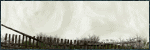
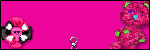





0 comments:
Post a Comment