Archive
Categories
- Amy Marie (2)
- Barbara Jensen (1)
- Carolina Seabra (1)
- CT Work (2)
- Dominic Marco (1)
- Elias Chatzoudis (3)
- Eugene Rzhevskii (1)
- FTU (2)
- Genniday Koufay (1)
- Ismael Rac (1)
- Jamie Kidd (2)
- Jennifer Janesko (2)
- Jessica Dougherty (1)
- Jose Cano (1)
- Keith Garvey (3)
- Mitsticheskaya (1)
- Pinup Toons (3)
- PTU (33)
- Rachel Tallamy (2)
- Selena Fenech (2)
- Steve Baier (1)
- Suzanne Woolcott (7)
- Tutorials (35)
- Very Many (1)
PTU Tutorials
Beautiful Whimsy
Black "Rose" Beauty
Bunny Slippers
Cupid's Arrow
Dreamheart
Fairy Kisses
Forever
Gorjuss Valentine
Holly's Xmas
Hot Mama
Independent Love
In The Moment
Irish Princess (NEW)
Ja Ja Jingle
Lil Southern Belle
Look of Love
Love Cupid
Lucky Emerald (NEW)
Mother's Serenity
My Guilty Pleasure
My Heart
Mystical Fairy
Peppermint Xmas
Prom Night
Rockin Toon
Sexy in Black
Sisterly Love
So Inspired
Sweetheart Angel
Sweet N Sassy
Sweet Paradise
Sweet Rowan
Sweet Valentine
Sweet Valentina
Black "Rose" Beauty
Bunny Slippers
Cupid's Arrow
Dreamheart
Fairy Kisses
Forever
Gorjuss Valentine
Holly's Xmas
Hot Mama
Independent Love
In The Moment
Irish Princess (NEW)
Ja Ja Jingle
Lil Southern Belle
Look of Love
Love Cupid
Lucky Emerald (NEW)
Mother's Serenity
My Guilty Pleasure
My Heart
Mystical Fairy
Peppermint Xmas
Prom Night
Rockin Toon
Sexy in Black
Sisterly Love
So Inspired
Sweetheart Angel
Sweet N Sassy
Sweet Paradise
Sweet Rowan
Sweet Valentine
Sweet Valentina
FTU Tutorials
Tut Archives
NOT YET AVAILABLE
Ballet Dreams
Crystal Angel
Easy Mask Tag
Romance
Ballet Dreams
Crystal Angel
Easy Mask Tag
Romance
Thursday, December 23, 2010
12:55 AM | Edit Post
This tutorial is for those that have a working knowledge of PSP and was created using PSP version 9 however it may be created in other versions as well. Not intended for beginners!
Tube used in this example ©Pinup Toons Which you must retain a license in order to use which may be purchased Here
(CILM is closing on December 31, 2010)
Materials Used
Scrap Kit by Gemini Creationz called "Peppermint Twist" Which is a paid kit and can be purchased from Gemini Creationz
Mask Used: By Weescotslass: WSL-167 HERE
Snow Animation By my Friend Sass Here
Font Used: Santa's Big Secret
************************************
Let Get Started.
1. Open new image 600x600 with a white background.
2. Open paper 08, Copy and paste as a new layer and apply your mask. Layers merge-merge group. Resize (all layers unchecked) 95%.
3. Open paper02, Copy and paste as a new layer. Apply the same mask again. Layers-merge-merge group. Image Mirror.
4. Open frame01, copy and paste as a new layer. Grab your selection tool set to circle and position your mouse at coordinates of 300/300 (center of canvas) and draw out a circle to cover your frame. Save your selection to the alpha channel as you will need it later.
5. Open Paper12, resize 75%. Copy and paste as a new layer. Layers-arrange-move down. Selections invert and press your delete key. Adjust, Hue and Saturation-Colorize: Hue = 155, Saturation = 255 and press ok button.
6. Open the snowdrift element, re size 50%. Copy and paste as a new layer. Position at the bottom of the frame and then grab your free hand selection tool and select the areas that are outside of the frame and press your delete key. You will need to do this for both sides if the snowdrift is extending out on both sides.
7. Open the tree and re size 50%. Copy and paste as a new layer. Adjust-sharpen. Layers-arrange-move down. Continue this step until the tree is below the snowdrift. Duplicate, image-mirror, resize 70%-adjust sharpen. Arrange this tree to your liking.
8. High light your very top layer. Open Christree02, re size 75%, adjust-sharpen. Copy and paste as a new layer and arrange on the right side of your frame to your liking.
9. Open Christree01, re size 75%, adjust-sharpen. Copy and paste as a new layer and position it next to your first tree to your liking.
10. Open bow01, re size 40%, Image-mirror-image-sharpen. Place ofer your trees to your liking.
11. Open snowflake03, re size 20%, adjust-sharpen more, copy and paste as a new layer and place it in the center of your bow.
12. P[em Bow04, re size 70%, image-rotate (rotate free), 15% to the right. Adjust-sharpen. Copy and paste as a new layer and arrange over the bottom of the frame.
13. Open the tube of your choice, re size as needed and copy and paste as a new layer and arrange to your liking.
14. Open Snowman01, resize 30%-Adjust-sharpen. Copy and paste as a new layer and arrange in the lower left of your frame, as in my tag.
15. Open flower01, re size 35%-Adjust-sharpen. Copy and paste as a new layer and arrange in the bottom center of the frame.
16. High light your very bottom layer. Image-canvas size-(centered) change your width and height to 650x650.
17. High light your very top layer. Open the mintleaf element. Image- re size 25%- Adjust-sharpen. Copy and paste as a new layer. Image-Rotate Free 45% to the right. Layers-Merge down and arrange under the flower03. Duplicate, image mirror-image-flip and arrange in the upper left of your flower. Duplicate again image mirror-arrange and duplicate once again-image flip, image-mirror and arrange. See My tag for arrangement of the leaves.
18. High light the top layer again. Open the snowflake01 element and re size 20%-image-sharpen. Copy and paste as a new layer. Place in the center of the poinsettia flower. Open snowflake02- re size 30%-image-sharpen Copy and paste as a new layer on the left center of your frame.
19. Duplicate your snowflake02, image re size 50%, image-sharpen and place in the center of your first snowflake on your poinsettia. Duplicate and place in the upper right of the frame.
20. You will now want to add your favorite drop shadow to all of your elements, tube and your frame. Add your ©, Your name and re size to your liking.
***********************************
TO ANIMATE YOUR TAG
Open the 5 layer snow animation image. and push it to the side of your screen but do not close it.
1. High light your first snowdrift layer (mine is raster 2). Selections-Load from Alpha Channel and load the selection we saved in the beginning, Selections-invert.
2. On the snow animation image high light raster 2 layer. Copy, then on your tag image paste into selection. Press your delete key and rename layer to SNOW1. (Keep Selected!)
3. On the snow animation image high light raster 3 layer, Copy. Activate your tag image and paste into selection. Press your delete key and rename layer to SNOW2. (Keep Selected).
4. On the snow animation image high light raster 4 layer, Copy. Activate your tag image and paste into selection. Press your delete key and rename layer to SNOW2. (Keep Selected).
5. On the snow animation image high light raster 5 layer, Copy. Activate your tag image and paste into selection. Press your delete key and rename layer to SNOW2. (Keep Selected).
6. On the snow animation image high light raster 6 layer, Copy. Activate your tag image and paste into selection. Press your delete key and rename layer to SNOW2. Now Deselect.
************************************
OPEN ANIMATION SHOP
1. In psp you will want to hide SNOW5, SNOW4 SNOW3 and SNOW2. Copy Merged (CTL+SHIFT+C). In animations shop paste as a new animation (CTL+V).
2. In psp you will want to hide SNOW5, SNOW4, SNOW 3 and SNOW1. Copy Merged (CTL+SHIFT+C). In animation shop, Edit-Paste-After current frame. (CTL+SHIFT+L)
3. In psp you will want to hide SNOW5, SNOW4, SNOW2 and SNOW1. Copy Merged (CTL+SHIFT+C) In animation shop, Edit-Paste-After current frame.(CTL+SHIFT+L)
4. In psp you will want to hide SNOW5, SNOW3, SNOW2 and SNOW1. Copy Merged (CTL+SHIFT+C). In animation shop, Edit-Paste-After current frame.(CTL+SHIFT+L)
5. In psp you will want to hide SNOW4, SNOW3, SNOW2 and SNOW1. Copy Merged (CTL+SHIFT+C). In animation shop, Edit-Paste-After current frame.(CTL+SHIFT+L)
*********************************
SAVE ANIMATION
1. Go to file-Optimization Wizard, A box will pop up, tick the circles that state "Animated Gif File" AND "Create a new animation from the optimized animation". Click Next.
2. After the next box pops up choose the below settings: (Customize)-
Colors Tab= Number of Colors= 255, Create Palette By: Optimized median Cut, Reduce Colors By= Error Diffusion. Choose the Optimizations tab and make sure that the very first on the list is the only one that is NOT ticked everything else needs to be selected. Click OK.Click on Next 3x.
3. File Save As (A box will pop up) Change the name of the animation to your liking and save in the location of choice.
YAY!!!!! Your All Done!!
** I hope I explained the animation ok as this is the first time I have tried to create a tutorial with animation explanation, if you have any trouble please feel free to contact me with your questions. **
Angel Wolf
*****************************************
Subscribe to:
Post Comments
(Atom)
Search
About Me
- Unknown
Followers
Blogroll
-
Easter Elegance- CT for Starlite and Soul - •♦• •♦• •♦• •♦• •♦• •♦• •♦• • ****CT for Starlite and Soul**** Kit Name: Easter Elegance Artist: AI Generated tube by Starlite and Soul Where to st...1 year ago
-
NEW MOTHERS DAY COLLAB - CHILDHOOD BLESSINGS - WE HAVE COME TOGETHER AGAIN TO BRING YOU THIS LOVELY MOTHERS DAY THEMED COLLAB- YOU WILL $AVE BUY PURCHASING THE COMPLETE COLLAB - HERE OR YOU CAN PUR...5 years ago
-
Friday. New Kits loaded to PFD - New Kits at PFD. You can check them out here.. HappyPsp_ing!8 years ago
-
New Freebie Kit - Back to School Time! - *Hi all so excited to have a new kit for you. I love school themes and I'm naming this one Back to School Time! Hope you all like it. It's a very cute k...9 years ago
-
CU BEAR IN THE CUP SCRIPT AND TEMPLATE - *AVAILABLE IN THE STORES* [image: post signature]9 years ago
-
Lilac Garden - 2 PTU Tag CT With the beautiful scrap kit " Lilac Garden" by Tiny Turtle Design Gorgeous kit, contains lots of elements and beautiful paper. This kit is ...10 years ago
Licenses
Tony TZ= TTZ2535
CDO-4218
Arthur Crowe= AC1120
Up Your Art= UYA2264
Barbara Jensen= BJ0929
Suzanne Woolcott= SW623
Zindy S.D. Nielsen= ZZT775
Keith Garvey= KG2374
Pics For Design= PFD_AngelWolf
Ismael Rac= IRD900W
SATC= SATC596
Elias Chatzoudis= EAS13860
Roman Zaric= RZ306
PSP Project= TPP01808
Very Many= VMT_AngelWolf
Old Stores:
CILM= CI1858-LM
MPT= MPT5586
AMI= AMIDIWA
CDO-4218
Arthur Crowe= AC1120
Up Your Art= UYA2264
Barbara Jensen= BJ0929
Suzanne Woolcott= SW623
Zindy S.D. Nielsen= ZZT775
Keith Garvey= KG2374
Pics For Design= PFD_AngelWolf
Ismael Rac= IRD900W
SATC= SATC596
Elias Chatzoudis= EAS13860
Roman Zaric= RZ306
PSP Project= TPP01808
Very Many= VMT_AngelWolf
Old Stores:
CILM= CI1858-LM
MPT= MPT5586
AMI= AMIDIWA


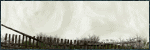
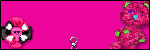





0 comments:
Post a Comment