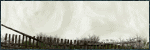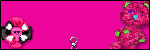Archive
Categories
- Amy Marie (2)
- Barbara Jensen (1)
- Carolina Seabra (1)
- CT Work (2)
- Dominic Marco (1)
- Elias Chatzoudis (3)
- Eugene Rzhevskii (1)
- FTU (2)
- Genniday Koufay (1)
- Ismael Rac (1)
- Jamie Kidd (2)
- Jennifer Janesko (2)
- Jessica Dougherty (1)
- Jose Cano (1)
- Keith Garvey (3)
- Mitsticheskaya (1)
- Pinup Toons (3)
- PTU (33)
- Rachel Tallamy (2)
- Selena Fenech (2)
- Steve Baier (1)
- Suzanne Woolcott (7)
- Tutorials (35)
- Very Many (1)
PTU Tutorials
Beautiful Whimsy
Black "Rose" Beauty
Bunny Slippers
Cupid's Arrow
Dreamheart
Fairy Kisses
Forever
Gorjuss Valentine
Holly's Xmas
Hot Mama
Independent Love
In The Moment
Irish Princess (NEW)
Ja Ja Jingle
Lil Southern Belle
Look of Love
Love Cupid
Lucky Emerald (NEW)
Mother's Serenity
My Guilty Pleasure
My Heart
Mystical Fairy
Peppermint Xmas
Prom Night
Rockin Toon
Sexy in Black
Sisterly Love
So Inspired
Sweetheart Angel
Sweet N Sassy
Sweet Paradise
Sweet Rowan
Sweet Valentine
Sweet Valentina
Black "Rose" Beauty
Bunny Slippers
Cupid's Arrow
Dreamheart
Fairy Kisses
Forever
Gorjuss Valentine
Holly's Xmas
Hot Mama
Independent Love
In The Moment
Irish Princess (NEW)
Ja Ja Jingle
Lil Southern Belle
Look of Love
Love Cupid
Lucky Emerald (NEW)
Mother's Serenity
My Guilty Pleasure
My Heart
Mystical Fairy
Peppermint Xmas
Prom Night
Rockin Toon
Sexy in Black
Sisterly Love
So Inspired
Sweetheart Angel
Sweet N Sassy
Sweet Paradise
Sweet Rowan
Sweet Valentine
Sweet Valentina
FTU Tutorials
Tut Archives
NOT YET AVAILABLE
Ballet Dreams
Crystal Angel
Easy Mask Tag
Romance
Ballet Dreams
Crystal Angel
Easy Mask Tag
Romance
Friday, August 19, 2011
11:39 AM | Edit Post
This tutorial is for those that have a working knowledge of PSP and was created using PSP version 9 however it may be created in other versions as well.
Tube used in this example is from the wonderful artist ©Mitsticheskaya which you must retain a license in order to use that can now be purchased HERE
Tube used in this example is from the wonderful artist ©Mitsticheskaya which you must retain a license in order to use that can now be purchased HERE
.
Materials Used
Scrap Kit byTamie-Addictive Pleasures "Black Rose" Which is a paid kit. You obtain this kit from her store at Dreams N Digital
Materials Used
Scrap Kit byTamie-Addictive Pleasures "Black Rose" Which is a paid kit. You obtain this kit from her store at Dreams N Digital
Plugin: Xero-Porcelain
Mask Used: WSL_Mask4 Here
Mask Used: WSL_Mask4 Here
Font Used: PrimroseJF
***********************************************
Lets Get Started
Open a new image 750x750 with a transparent background (we will re size later).
1. Open leaves, mirror and resize 90%. Copy and paste as a new layer onto your new canvas. move the leaves over to the right side (we are going to be building a frame out of them). Duplicate your leaves mirror then flip. Duplicate the leaves again and this time rotate 90° to the left, flip and put it at the top of the other leaves. Layers, move down 2 times. Duplicate, flip then mirror. Arrange all leaves layers as in my preview below. Once satisfied, Layers, Merge visible.

2. Adjust, hue/saturation/ colorize- Hue= 215, Saturation= 90. Image re size (all layers unchecked) 85%. Arrange to the upper right of your canvas.

2. Adjust, hue/saturation/ colorize- Hue= 215, Saturation= 90. Image re size (all layers unchecked) 85%. Arrange to the upper right of your canvas.
3. Choose your selection tool set at point to point. Select around the frame as in the preview below. High light the bottom layer. Open up Paper P8, or one of your liking, Copy and paste as a new layer onto your tag image. Ctl+Shift+I (to invert), Press your delete key. Selections Load/Save and save this selection to the alpha channel. Deselect.

4. Open the tube of your choice (if using the same one I am do not resize). Copy and paste as a new layer onto your tag and arrange her inside the frame. Once satisfied Load your saved selection then press the delete key. Deselect, Plugins/xero/porcelain using default settings.
***This part is going to take a little time to tweak to get just the right look. You can follow my instructions below or you can go your own way. Have fun with it :)
5. Open your main tube again and resize to liking (I resized 45%). arrange to the lower left of your tag as in my tag. High light the layer below your tube. Now open the cherry blossom element. Copy and paste as a new layer. Re size 70% arrange under your main tube so that the girls hand looks as if it is on the stem. Once happy with the position, Duplicate the cherry blossom element and move it to the right so that it looks as if the girl is sitting on a limb. Once satisfied, layers merge and merge down (just the 2 blossom layers are to be merged). Layers duplicate mirror and arrange to liking then merge your layers down once more.
6. Making sure that you are on your cherry blossom layer, open the cat element. Copy and paste as a new layer and re size 55% and arrange under the feet of your tube or to liking.
7. High light your very top layer. Open the chain element and copy and paste as a new layer onto your tag image. Mirror and re size 70% arrange in the upper right as you see it in my tag.
8.Open the teddy element, copy and paste as a new layer onto your tag image, re size 50% and arrange to your liking.
9. High light your bottom layer then go to image, canvas size and change the width to 800 and height to 850, centered. (Dont worry we will resize later). Open Paper P5 or paper of choice. If using the same paper as I am go to Adjust, hue and saturation and change settings = Hue= 180, Saturation= 80. Layers, new mask layer, WSL_mask4, invert unchecked, apply. Layers, merge, merge group. Resize 70% and arrange in the upper right. Duplicate, image mirror, arrange to liking. Layers merge down. Duplicate, Image-flip and push it up some. When you are satisfied with the look Merge down and sharpen once.
10. Open the decor element and re size 95%. Copy and paste as a new layer onto your tag image. Arrange in the upper right of your tag (see mine for reference). Move this layer down so that it is on top of the mask layer but below all other layers, duplicate, image mirror. Layers , merge down, Duplicate, image flip and move it up some. Once satisfied, layers, merge, merge down.
11. High light your rose frame layer, Open the sparkles element and copy and paste as a new layer, move it to the top to your liking. Duplicate and then flip and move down a little.
12. High light your very top layer, Open the Butterfly element. Resize to liking and place in various different areas of your tag. Add your favorite drop shadow to all of your layers excluding the mask and sparkles layer.
13. Once you are satisfied with the look of your tag, add your name and copyright information and export as your favorite image format.
If you have any problems with this tutorial please let me Know and I will help as soon as I can
Thank you for trying my tutorial. I hope you have enjoyed doing it.
Hugs
Angel Wolf
Monday, February 7, 2011
11:44 AM | Edit Post
This tutorial is for those that have a working knowledge of PSP and was created using PSP version 9 however it may be created in other versions as well.
Tube used in this example is from the wonderful artist ©Keith Garvey which you must retain a license in order to use that can now be purchased HERE
Tube used in this example is from the wonderful artist ©Keith Garvey which you must retain a license in order to use that can now be purchased HERE
.
Materials Used
Scrap Kit byTamie-Addictive Pleasures "Amour" Which is a paid kit. You obtain this kit from her store at Dreams N Digital
Materials Used
Scrap Kit byTamie-Addictive Pleasures "Amour" Which is a paid kit. You obtain this kit from her store at Dreams N Digital
Font Used: MrsBlackfort
***********************************************
Lets Get Started
1. Open a new image 750x750 with a transparent background (we will re size later).
2. Open ele18. Copy and paste as a new layer on your new tag image. Using your magic wand select the center of the frame. Selections, modify and expand 5 pixels. High light your bottom layer and open paper 9. Copy and paste as a new layer onto your new tag image. Selections invert and press your delete key. Deselect.
3. Open ele51. Copy and paste as a new layer onto your new tag image. Arrange towards the top of the frame. Duplicate image flip, arrange to your liking. Duplicate once more and move to the center again arranging to your liking. Once you are happy with your sparkles you will merge them all together so they are only one layer.
4. High light your frame layer and with your magic wand select the center of the frame. Selections Invert. Now high light your sparkles layer and press your delete key. This will remove any part of the sparkles that are outside of the frame.
5. High light your top layer. Open ele66. Copy and paste as a new layer onto your new tag image. Re size 50% image sharpen. Image rotate free to the left 30° and move it to your upper left of the tag. See my tag for placement. Duplicate and mirror. Layers merge, merge down. Duplicate , image, flip. Drag the hearts layer down to the bottom.
6. High light your top layer. Open ele34. Copy and paste as a new layer onto your new tag image. Image rotate free 15° to the right. Place on the right side of your frame. Again see my tag for placement. Once satisfied, duplicate, image mirror. Layers, merge down.
7. Open ele43. Copy and paste as a new layer onto your new tag image. Place it in on the right side over the roses, again see my tag for placement.
8. Open ele52 Image mirror. Copy and paste as a new layer onto your new tag image and place in the lower right of your tag. See mine for placement.
9. Open ele59. Copy and paste as a new layer onto your new tag image. Re size 70% and place in the top center of your frame.
10. Open ele30. Copy and paste as a new layer onto your new tag image. Re size 75%. Arrange this element near the bottom but over lapping your frame.
11. Open ele1. Copy and paste as a new layer onto your new tag image. Re size 70% and arrange to the lower left above the ribbon.
12. Open ele65 Image mirror. Copy and paste as a new layer onto your new tag image. Re size 40% and place in the left center of your frame, duplicate, image mirror. Rotate to the left 15°, re size 70% sharpen and place on the right side on your large rose. See my tag for placement.
13. Open Your tube of choice and re size as needed. Copy and paste as a new layer onto your new tag image and place to your liking.
14. Now you will want to apply your favorite drop shadow to all of your elements and your main tube. Merge all your layers together and add your copyright and name and export as your favorite image format
Thank you for trying my tutorial. I hope you have enjoyed doing it.
Hugs
Angel Wolf
Hugs
Angel Wolf
Tuesday, February 1, 2011
8:59 PM | Edit Post
This tutorial is for those that have a working knowledge of PSP and was created using PSP version 9 however it may be created in other versions as well.
Tube used in this example is from the wonderful artist ©Carolina Seabra which you must retain a license in order to use that can now be purchased HERE
Tube used in this example is from the wonderful artist ©Carolina Seabra which you must retain a license in order to use that can now be purchased HERE
.
Materials Used
Scrap Kit by Lynne-Baby Cakes Scraps "Tickle Me Pink" Which is a paid kit. You obtain this kit from her store at Sunflower Scraps
Materials Used
Scrap Kit by Lynne-Baby Cakes Scraps "Tickle Me Pink" Which is a paid kit. You obtain this kit from her store at Sunflower Scraps
Adjust Variations Filter
Font Used: MrsBlackfort
*************************************
Lets Get Started:
Use my Tag for reference when placing your elements
1. Open a new image 600x600 transparent background.
2. Open BCS Oval Frame. Re size 60% Copy and paste as a new layer onto your new tag image.
3. Grab your magic want and select the center of your the oval frame. Selections, modify, expand 5 pixels. Hi light the bottom layer. Open BCS Paper Nine. Re size 50%. Copy and paste as a new layer onto your new tag image. Selections, invert and press your delete key. Keep Selected.
4. Open your tube of choice. If your going to use the same tube I did then you will want to erase the copyright text, mirror and then copy and paste as a new layer. Re size 120% and arrange to liking. Press your delete key to remove any parts of the tube outside of the frame. De select.
5. Effects, texture effects, blinds with these settings: W=4, O=4, Color= #E27899, Horizontal Light=Unchecked, Apply and lower the opacity to this layer to 35%.
6. Hi light the very top layer. Open BCS ribbon frame 2, re size 85%. Copy and paste as a new layer onto your tag image and arrange as in my tag.
7. Open BCS heart. Re size 15% then re size again 80%. Sharpen and copy and paste as a new layer onto your tag image and place it in the center of the bow of the heart frame.
8. Open BCS vine. Effects, plugins, Adjust, Variations and colorize with these settings: More Green x7, Darker x9, More Cyan x1 apply. Copy and paste as a new layer onto your tag image. Re size 75% and arrange to the right of your frame as in my tag. Duplicate image mirror. Duplicate and re size 80% and arrange again as in my tag. Duplicate, image mirror.
9. Open BCS Ivy Copy and paste as a new layer. Rotate 90° to the left re size 40% Image, sharpen. Place this near the bottom of the frames.
10. Open BCS glitter flower 2. Copy and paste as a new layer onto your tag image and re size 30%. Place over your ivy on the left side. Duplicate again re size 80% and place it a little lower and to the right of the first one. Duplicate this flower once again and place it on the left over the vine again as in my tag.
11. Open BCS glitter flower. Copy and paste as a new layer onto your tag image. Re size 25%. Place down between the first 2 black glitter flowers. Duplicate this flower 3 more times. Re size the first of the 3 by 70% and place to the top left of your vine as in my tag. With your next duplicated flower Place it to the lower left of the black glitter flower that is sitting on the vine. Then place the final duplicated flower to the right side of your tag again as in my tag.
12. Effects, Adjust, Variations and click on darker a few times to make it a darker pink and apply. High light your pink glitter flower that is to the lower left of your black flower on the vine and colorize it in the same way.
13. Open BCS cluster and copy and paste it as a new layer onto your new tag image. Image, rotate to the left by 40° and place in the lower right of the frames as in my tag.
14. Open your main tube again and copy and paste it onto your tag image and place it to your liking and re sizing it as needed.
15. Add your favorite drop shadow to all your element layers and your tube. Merge your layers visible.
16. Duplicate your entire tag image. High light your bottom original and go to adjust, blur, gausian blur radius =10. Effects, Texture effects, blinds : W=4, O=100, Color=white and apply.
17. Add your copyright and your name and export as your favorite image format.
I hope you have enjoyed doing this tutorial. I would love to see your end results if you would like to share them with me.
Hugs
Angel Wolf
2. Open BCS Oval Frame. Re size 60% Copy and paste as a new layer onto your new tag image.
3. Grab your magic want and select the center of your the oval frame. Selections, modify, expand 5 pixels. Hi light the bottom layer. Open BCS Paper Nine. Re size 50%. Copy and paste as a new layer onto your new tag image. Selections, invert and press your delete key. Keep Selected.
4. Open your tube of choice. If your going to use the same tube I did then you will want to erase the copyright text, mirror and then copy and paste as a new layer. Re size 120% and arrange to liking. Press your delete key to remove any parts of the tube outside of the frame. De select.
5. Effects, texture effects, blinds with these settings: W=4, O=4, Color= #E27899, Horizontal Light=Unchecked, Apply and lower the opacity to this layer to 35%.
6. Hi light the very top layer. Open BCS ribbon frame 2, re size 85%. Copy and paste as a new layer onto your tag image and arrange as in my tag.
7. Open BCS heart. Re size 15% then re size again 80%. Sharpen and copy and paste as a new layer onto your tag image and place it in the center of the bow of the heart frame.
8. Open BCS vine. Effects, plugins, Adjust, Variations and colorize with these settings: More Green x7, Darker x9, More Cyan x1 apply. Copy and paste as a new layer onto your tag image. Re size 75% and arrange to the right of your frame as in my tag. Duplicate image mirror. Duplicate and re size 80% and arrange again as in my tag. Duplicate, image mirror.
9. Open BCS Ivy Copy and paste as a new layer. Rotate 90° to the left re size 40% Image, sharpen. Place this near the bottom of the frames.
10. Open BCS glitter flower 2. Copy and paste as a new layer onto your tag image and re size 30%. Place over your ivy on the left side. Duplicate again re size 80% and place it a little lower and to the right of the first one. Duplicate this flower once again and place it on the left over the vine again as in my tag.
11. Open BCS glitter flower. Copy and paste as a new layer onto your tag image. Re size 25%. Place down between the first 2 black glitter flowers. Duplicate this flower 3 more times. Re size the first of the 3 by 70% and place to the top left of your vine as in my tag. With your next duplicated flower Place it to the lower left of the black glitter flower that is sitting on the vine. Then place the final duplicated flower to the right side of your tag again as in my tag.
12. Effects, Adjust, Variations and click on darker a few times to make it a darker pink and apply. High light your pink glitter flower that is to the lower left of your black flower on the vine and colorize it in the same way.
13. Open BCS cluster and copy and paste it as a new layer onto your new tag image. Image, rotate to the left by 40° and place in the lower right of the frames as in my tag.
14. Open your main tube again and copy and paste it onto your tag image and place it to your liking and re sizing it as needed.
15. Add your favorite drop shadow to all your element layers and your tube. Merge your layers visible.
16. Duplicate your entire tag image. High light your bottom original and go to adjust, blur, gausian blur radius =10. Effects, Texture effects, blinds : W=4, O=100, Color=white and apply.
17. Add your copyright and your name and export as your favorite image format.
I hope you have enjoyed doing this tutorial. I would love to see your end results if you would like to share them with me.
Hugs
Angel Wolf
Thursday, January 27, 2011
1:47 AM | Edit Post
This tutorial is for those that have a working knowledge of PSP and was created using PSP version 9 however it may be created in other versions as well.
Tube used in this example is from the wonderful artist ©Jamie Kidd which you must retain a license in order to use that can now be purchased at Creative Design Outlet
Tube used in this example is from the wonderful artist ©Jamie Kidd which you must retain a license in order to use that can now be purchased at Creative Design Outlet
.
Materials Used
Scrap Kit by Addictive Pleasures -"Valentina" Which is a paid kit. You obtain this kit from her store at Dreams N Digital.
Materials Used
Scrap Kit by Addictive Pleasures -"Valentina" Which is a paid kit. You obtain this kit from her store at Dreams N Digital.
Fantastic Machine Paint Engine
Mask Used - Heart Burst By Essex Girl HERE
Font Used = MissFijardose
**************************************************
Lets Get Started
**Please Use My Tag As A Reference When Placing Elements**
Open your Mask and minimize for now.
1. Open a new image 700x700, transparent background
2. Open frame4. Copy and paste as a new layer onto your working image. Resize 85%, sharpen.
3. Take your free hand selection tool and select around your frame as in the picture below. Keep Selected. Save your selection to the alpha channel in case you want to make some sort of change and need to select your frame again.
4. Add a new raster layer and move it down below your frame layer. Choose a nice reddish color as your foreground color and flood fill your selection then deselect. Now go to Effects-Plugins-FM Paint Engine. Keep clicking on randomize until you find a nice texture you like and accept.
5. Making sure that you are on your textured layer, Open the glitter, copy and paste as a new layer, place it near the bottom of your frame (its ok if some sticks out of the frame we will take care of that in a bit). Once placed to your liking duplicate, image, flip. Layers, merge down. Duplicate again. Image, rotate free, 90° to the right or left. Layers, merge down.
6. Making sure you are on your glitter layer, Selection, load from alpha channel and load the selection you saved earlier. Selections, invert and press your delete key. Deselect.
7. High light your top (frame layer). Open Rose3. Copy and paste as a new layer onto your working tag. Resize 55%. Arrange on the left of the frame to your liking. Duplicate the rose, image Mirror. Using your mover tool move this rose to the left a bit to your liking. Layers, merge down.
8. Open the heartbox element, Copy and paste as a new layer onto your working tag. Resize 40%, image, sharpen. Place over the rose on the left side of your tag.
9. Open bow2. Copy and paste as a new layer onto your working tag. Do NOT Re Size. Place between your 2 roses.
10. Open heart3, Copy and paste as a new layer onto your working tag. Re size 15%, Image Sharpen. Place in the center of your bow.
11. Open the dove element and copy and paste as a new layer onto your working tag. Re size 55%, Image, Sharpen. Place on the right side of your frame (as in my tag). Duplicate, image mirror and move this to the upper left side of your tag. Add any additional doves you would like in different sizes.
12. High light your glitter layer Open your tube of choice. Copy and paste as a new layer onto your working tag, Re size as needed and place to your liking (it will be under your frame layer). Once happy with your placement, Duplicate and move this layer above your frame layer. If you have any part of your tube sticking out you will need to select it with your freehand tool and press your delete button on whichever layer it is on so that your tube looks like she is protruding from the frame.
13. High light your bottom layer and open a paper of choice. Layers, new mask layer, from image, choose the sg_heartburst mask with source luminance marked and invert mask data checked. Apply. Image, Re size 85%.
14. High light your top layer. Open the decor element. Copy and paste as a new layer onto your working tag. DO NOT RE SIZE. Place to the top of your tag to your liking. once you have it as you wish duplicate, image mirror. Layers, merge down. Move this layer down but above your mask layer. Duplicate, Image flip.
15. At this point you may want to maneuver your flowers bow birds etc so that the decor is sticking out and visible on the left hand side. Once you are happy with your tag. Layers, merge visible.
16. Add your favorite drop shadow to all of your elements and your tube to your liking
16. Add your favorite drop shadow to all of your elements and your tube to your liking
17. Add your copyright and name and export as your favorite image format.
Thank you for trying my tutorial. I hope you have enjoyed doing it.
Hugs
Angel Wolf
Thank you for trying my tutorial. I hope you have enjoyed doing it.
Hugs
Angel Wolf
Friday, January 21, 2011
12:02 PM | Edit Post
This tutorial is for those that have a working knowledge of PSP and was created using PSP version 9 however it may be created in other versions as well.
Tube used in this example is from artist ©Suzanne Woolcott which you must retain a license in order to use that can be purchased HERE.
Materials Used
Scrap Kit by Jules Junk Called "Honey Pot" Which is a paid kit and can be purchased from HERE
Mask Used: Zuzzanna Mask 18 HERE
(It is the 15th Mask on the page)
(It is the 15th Mask on the page)
Variations Filter-HERE
*******************************
This is a Fast and Easy Tutorial So...
Let's Get Started
1. Open Zuzanna Mask 18 and minimize for now.
2. Open a new image 700x700, transparent. Add a new raster layer and flood fill with white.
3. Open HPpaper3. Copy and paste as a new layer onto your tag image. Layers, new mask from image, choose the zuzzanne_mask18, source luminance and invert data checked. Apply. Layers, merge-merge group. Resize this layer 85%, all layers unchecked.
4. Open HPframe2, copy and paste as a new layer onto your tag image. Choose your magic wand and select inside of the frame. Layers-Modify-expand 6 pixels.
5. Highlight your mask layer then open HPpaper5. Copy and paste as a new layer onto your tag image. Selections-invert press your delete key select none. Highlight your frame layer and apply your favorite drop shadow.
6. Open HPdoodle, copy and paste as a new layer onto your tag image and move it over to the right a little so that the flowers will extend out from the frame. Once happy with placement, duplicate this layer, image mirror. Layers merge down, Layers arrange, move down (do this 2 times) apply your favorite drop shadow.
7. Open HPflower3, resize 50%-sharpen. Copy and paste as a new layer onto your tag image and place it on the bottom center of your frame. Duplicate the flower then resize 80%, move it up and over to the right of the large flower (see my tag for placement).
8. To colorize with the variations filter choose plugins, Adjust-variations and click on darker 4 times, apply. Duplicate this layer then image-mirror. Place this flower under the larger flower. Highlight the top layer. Layers merge-merge down 2 times then apply your favorite drop shadow.
9. Open HPbow2, resize 30%, sharpen copy and paste as a new layer onto your tag image and place on the top of your frame and apply your favorite drop shadow.
10.Open tube of choice and resize as needed. Copy and paste as a new layer onto your tag image and place it on the top of the frame. Apply your favorite drop shadow.
11. Open HPbutterfly2, resize 50%-sharpen. Copy and paste as a new layer onto your tag image. Image-rotate-25% to the right and place it on the left side of your frame. Apply your favorite drop shadow. Duplicate this layer then image-mirror.
12. Add your copyright and your name then export as your image format.
I hope that you enjoyed doing my tutorial and if you have any problems please email me and I will help you where you need it
Thank You
Angel Wolf
***************************************
Thank you Sherry for testing my tut for me.
I totally love it.
I totally love it.
I would also like to thank Zee for testing this tutorial.
Here is her result from completing it. I just love it!!
Here is her result from completing it. I just love it!!
Subscribe to:
Posts
(Atom)
Search
About Me
- Unknown
Followers
Blogroll
-
Easter Elegance- CT for Starlite and Soul - •♦• •♦• •♦• •♦• •♦• •♦• •♦• • ****CT for Starlite and Soul**** Kit Name: Easter Elegance Artist: AI Generated tube by Starlite and Soul Where to st...1 year ago
-
NEW MOTHERS DAY COLLAB - CHILDHOOD BLESSINGS - WE HAVE COME TOGETHER AGAIN TO BRING YOU THIS LOVELY MOTHERS DAY THEMED COLLAB- YOU WILL $AVE BUY PURCHASING THE COMPLETE COLLAB - HERE OR YOU CAN PUR...5 years ago
-
Friday. New Kits loaded to PFD - New Kits at PFD. You can check them out here.. HappyPsp_ing!7 years ago
-
New Freebie Kit - Back to School Time! - *Hi all so excited to have a new kit for you. I love school themes and I'm naming this one Back to School Time! Hope you all like it. It's a very cute k...9 years ago
-
CU BEAR IN THE CUP SCRIPT AND TEMPLATE - *AVAILABLE IN THE STORES* [image: post signature]9 years ago
-
Lilac Garden - 2 PTU Tag CT With the beautiful scrap kit " Lilac Garden" by Tiny Turtle Design Gorgeous kit, contains lots of elements and beautiful paper. This kit is ...10 years ago
Licenses
Tony TZ= TTZ2535
CDO-4218
Arthur Crowe= AC1120
Up Your Art= UYA2264
Barbara Jensen= BJ0929
Suzanne Woolcott= SW623
Zindy S.D. Nielsen= ZZT775
Keith Garvey= KG2374
Pics For Design= PFD_AngelWolf
Ismael Rac= IRD900W
SATC= SATC596
Elias Chatzoudis= EAS13860
Roman Zaric= RZ306
PSP Project= TPP01808
Very Many= VMT_AngelWolf
Old Stores:
CILM= CI1858-LM
MPT= MPT5586
AMI= AMIDIWA
CDO-4218
Arthur Crowe= AC1120
Up Your Art= UYA2264
Barbara Jensen= BJ0929
Suzanne Woolcott= SW623
Zindy S.D. Nielsen= ZZT775
Keith Garvey= KG2374
Pics For Design= PFD_AngelWolf
Ismael Rac= IRD900W
SATC= SATC596
Elias Chatzoudis= EAS13860
Roman Zaric= RZ306
PSP Project= TPP01808
Very Many= VMT_AngelWolf
Old Stores:
CILM= CI1858-LM
MPT= MPT5586
AMI= AMIDIWA