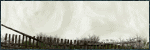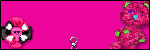Archive
Categories
- Amy Marie (2)
- Barbara Jensen (1)
- Carolina Seabra (1)
- CT Work (2)
- Dominic Marco (1)
- Elias Chatzoudis (3)
- Eugene Rzhevskii (1)
- FTU (2)
- Genniday Koufay (1)
- Ismael Rac (1)
- Jamie Kidd (2)
- Jennifer Janesko (2)
- Jessica Dougherty (1)
- Jose Cano (1)
- Keith Garvey (3)
- Mitsticheskaya (1)
- Pinup Toons (3)
- PTU (33)
- Rachel Tallamy (2)
- Selena Fenech (2)
- Steve Baier (1)
- Suzanne Woolcott (7)
- Tutorials (35)
- Very Many (1)
PTU Tutorials
Beautiful Whimsy
Black "Rose" Beauty
Bunny Slippers
Cupid's Arrow
Dreamheart
Fairy Kisses
Forever
Gorjuss Valentine
Holly's Xmas
Hot Mama
Independent Love
In The Moment
Irish Princess (NEW)
Ja Ja Jingle
Lil Southern Belle
Look of Love
Love Cupid
Lucky Emerald (NEW)
Mother's Serenity
My Guilty Pleasure
My Heart
Mystical Fairy
Peppermint Xmas
Prom Night
Rockin Toon
Sexy in Black
Sisterly Love
So Inspired
Sweetheart Angel
Sweet N Sassy
Sweet Paradise
Sweet Rowan
Sweet Valentine
Sweet Valentina
Black "Rose" Beauty
Bunny Slippers
Cupid's Arrow
Dreamheart
Fairy Kisses
Forever
Gorjuss Valentine
Holly's Xmas
Hot Mama
Independent Love
In The Moment
Irish Princess (NEW)
Ja Ja Jingle
Lil Southern Belle
Look of Love
Love Cupid
Lucky Emerald (NEW)
Mother's Serenity
My Guilty Pleasure
My Heart
Mystical Fairy
Peppermint Xmas
Prom Night
Rockin Toon
Sexy in Black
Sisterly Love
So Inspired
Sweetheart Angel
Sweet N Sassy
Sweet Paradise
Sweet Rowan
Sweet Valentine
Sweet Valentina
FTU Tutorials
Tut Archives
NOT YET AVAILABLE
Ballet Dreams
Crystal Angel
Easy Mask Tag
Romance
Ballet Dreams
Crystal Angel
Easy Mask Tag
Romance
Thursday, January 20, 2011
11:52 PM | Edit Post
This tutorial is for those that have a working knowledge of PSP and was created using PSP version 12 however it may be created in other versions as well.
Tube used in this example is from the wonderful artist ©Elias Chatzoudis at MPT. which you must retain a license in order to use that can be purchased Here.
Materials Used
Scrap Kit by Missy of Misfits Scraps (Happy Time) Here
I used various papers and elements from this kit
I used various papers and elements from this kit
Thank You Missy for your permission to use this kit in this tutorial. If you are interested in other kits by Missy and Yvette go Here
Mask Used By Weescotslass (Mask: WSL_Mask245) Here
No other outside filters or materials are needed.
**********************************
Lets Get Started
1. Open an new 700x700 white image and add a new raster layer. (I know this is quite large but we will be resizing later).
2. Open paper one from Missy's kit and in your foreground color palette choose this paper as your patter with the settings of: Angle=0, Scale=40 and flood fill your working image with this pattern.
3. Open the WSL_Mask245. On your working image go to layers, new mask layer-from image and choose the WSL_Mask255 with the below settings:

4. Layers, Merge group. Resize this mask layer by 80%, duplicate and rotate free by 90 degrees either right or left this does not matter. Close your white background and merge the two mask layers visible, then lower the opacity to about 50.
5. Open the frame2 and resize by 75%. Copy and paste as a new layer on your working image.
6. Open paper9. On your color palette change your foreground palette to this paper. Change your Scale to 50.
7. Take your magic wand and click inside the frame we just pasted. Go to selections-modify-expand x20. Add a new raster layer (make sure it is below your frame) and flood fill the selection. Select None.
8. On your frame layer you want to add a nice drop shadow that is not too dark. I used the following: V=3, H=3, O=30, B=5, Color= #99176c. Adjust sharpness-sharpen.
9. Open the tag2, mirror this image and resize by 35%. Copy and paste as a new layer on your working image. Move it over to the right hand side of your frame
10. With your magic wand, click in the transparent space in the bottom area of the tag. Selection-modify, expand by 2 to 3.
11. Open your tube you are going to use and resize it so that you can put it inside of the frame nicely. (I chose not to fill with a paper but you can fill with a paper first and then add your tube piece if you wish). Once you have the tube placed where you want it, make sure you are still on the tube layer then go to selection-invert and hit your delete key to remove the excess outside part of the tube.
12. Open one of the bows that you like to place at the top of the tag and resize it by 30%. Copy and paste as a new layer and place it at the top of the tag ribbon. Apply a nice drop shadow.
13. Make your frame layer active and open one of the pinwheels that you like. Resize it by 35%. Copy and paste as a new layer and move it under the teddy as in my tag. Rotate the pinwheel 10 degrees to the left. Add a nice drop shadow.
14. Now open one of the flowers that you would like on the outsides and resize it by 25%. High light your frame layer and copy and paste this flower as a new layer and move it down to the lower right area of the frame as in my tag. Apply a nice drop shadow then duplicate this layer and go to image then to mirror. Place to your liking really.
15. Open another flower and resize this one by 40%. Copy and paste as a new layer and place it between the two outside flowers. Apply a nice drop shadow.
16. Open a third contrasting flower and resize this by 20%. Copy and paste as a new layer between the large middle flower and the outside flower, or where you wish. Apply a nice drop shadow and duplicate then mirror and arrange to your liking.
17. Now since this is so large we want to resize it, however everyone has their preferences when resizing so I will leave this up to you. Basically, close off your bottom white layer and make sure that one of your other layers are active and merge visible then resize to your liking. Add your Text and copyright information and you are finished. Save in your preferred format.
I hope that you have enjoyed my tutorial and if you have any problems please let me know so I can help you or fix what is wrong with instructions.
Angel Wolf
11:46 PM | Edit Post
This tutorial is for those that have a working knowledge of PSP and was created using PSP version 9 however it may be created in other versions as well. Not intended for beginners!
Tube used in this example ©Suzanne Woolcott Which you must retain a license in order to use which may be purchased Here
Materials Used
Scrap Kit by Baby Cakes called "Into the Mystic" Which can be Obtained from Here
Other Materials and Filters Used:
*********************************
Lets Begin
Lets Begin
Open a new image 850x850. Dont worry we will be resizing later on.
1. Open BCS_RoundFrame_A, resize 70%, sharpen. Copy and paste as a new layer onto your blank canvas. Effects-Plugins-Adjusts Variations. Click more blue 2 times then click more cyan once and apply.
2. Choose the magic wand and click in the center of the frame. Selections-modify-expand 5 pixels. Open BCS_Paper_Twenty, resize 55%. Copy and paste as a new layer onto your new tag canvas. Selections-invert, press delete key. Layers-Arrange and send to bottom.
3. Open BCS_Lace_Flower_A, resize 40%, sharpen and copy and paste as a new layer. Effects-Plugins-Mura Meister copies with the below settings.
Resize 95%, and sharpen. Layers-arrange, send to bottom.
4. Open BCS_Doodle_C, DO NOT RESIZE. Copy and paste as a new layer onto your new tag canvas. Move to the right side of your tag (see mine for placement). Once satisfied with the placement select the bottom portion that is sticking out with your freehand tool and then delete. Layers duplicate, Image-mirror, Layers merge down.
5. Open BCS_Doodle_D, Image Mirror, Effects-Plugins-Adjust-Variations. Accept previous settings, Apply variations filter again however this time click more blue 2 times and darker 2 times and apply. Copy and paste as a new layer onto your new tag canvas. Resize 58%, move to the upper left of the tag (see mine for placement). Layers- duplicate, Image Mirror, Layers - merge- merge down.
6. High light the top layer. Open BCS_Heart_Scatter. Effects-Plugins-Adjust-Variations. Again accept the previous settings. Apply the variations filter again, however this time click on the original then click lighter 3 times and apply. Copy and paste as a new layer onto your new tag canvas and arrange on the lower left of the tag. (See mine for placement). Layers, arrange, send to bottom. Layers-duplicate, Image Mirror. Layers -merge, merge down.
7. High light the top layer. Open BCS_Ribbon_Frame and copy and paste as a new layer and arrange as in my tag or to your liking. Layers duplicate, Image Mirror, Layers merge, merge down.
8. Open BCS_Flower_C, resize 60%. Copy and paste as a new layer onto your new tag canvas and move to the left center of your tag. (See mine for placement).
9. Open BCS_Flower_D, resize 40%. Copy and paste as a new layer onto your new tag canvas and place above the flower we just added but arrange it a little to the right. Duplicate the flower and then place it below the center flower. (See my tag for placement).
10. Open BCS_Fairy, Image-mirror, resize 85%-sharpen and copy and paste as a new layer onto your new tag canvas arrange her on the top left as if she is kneeling on the ribbon.
11. Open BCS_Papertag_A, copy and paste as a new layer onto your new tag canvas. Image-rotate-free and rotate 20% to the right and pace in the lower right side of that tag (See mine for placement).
12. Open BCS_Butterfly, resize 30%- sharpen, copy and paste as a new layer onto your new tag canvas and arrange on the lower left of the ribbon frame. Duplicate the butterfly, image- mirror and place it in the top center of tag.
13. Open BCS_Skinny_Ribbon_A, resize 40%, copy and paste as a new layer and arrange centered on the right side of your tag.
14. Open BCS_Fairy_A, resize 75%- sharpen, copy and paste as a new layer onto your new tag canvas and arrange her on top of the paper tag (see mine for placement).
15. Open tube of choice and resize as needed and then copy and paste as a new layer onto your new tag canvas to your liking.
16. You may add any other elements of your liking or leave it as is. Once you are satisfied, apply your favorite drop shadow to all of your layers except your paper layer.
17. Once satisfied, layers- merge- merge visible. Duplicate and high light the original layer. Go to adjust- blur- gaussian blur -radius set at 10.00. Effects-Texture Effects- Mosaic Antique with the below settings:
18. Again once you are satisfied with your tag, Merge all layers visible and add your copyright information and your name and export as your favorite image format.
11:28 PM | Edit Post
This tutorial is for those that have a working knowledge of PSP and was created using PSP version 9 however it may be created in other versions as well.
Tube used in this example is from artist ©Suzanne Woolcott which you must retain a license in order to use that can be purchased Here.
Materials Used
Scrap Kit by Queen Brat called "Southern Comfort" Which is a paid kit and can be purchased from one of her stores listed on her blog Here
Babe's Tag Template #6 - Here
Greg's Factory Output Vol. II - Here
**Note**
I animated the hearts for Queen Brats Tag but it is not written into the tutorial.
************************************
Let's Get Started
1. Open Babe's Tag Template #6 duplicate and close the original then delete the copyright and dots layers.
2. Highlight the rect1 layer. Selections-select all-float-defloat. Selections-Modify-Expand 1 pixel then flood fill with #4A632B. Keep Selected.
3. Selections-Modify-Contract 3 pixels. Open Paper03 resize 85%. Copy and paste as a new layer on your tag (template) image. Making sure the selected area is covered go to selections-invert then press the delete key. Layers-merge-merge down. Select none and apply your favorite drop shadow.
4. Highlight the rect2 layer then repeat steps 2 & 3.
5. Highlight the large rec layer. Selections-select all-float- defloat. Selections-Modify-Expand 1 pixel, then flood fill with color #EAE1B6. Keep Selected.
6. Open Paper09 copy and paste as a new layer on your tag (template) image. Selections-invert and press your delete key. Layers-merge-merge down. Select none and apply your favorite drop shadow with both positive and negative numbers.
7. Highlight the metal layer, Adjust- Hue/Saturation-Colorize with the following settings: Hue=40, Saturation= 240. Apply your favorite drop shadow.
8. Highlight your frame bk layer. Selections-select all-float-defloat. Open paper14. Copy and paste as a new layer on your tag (template) image. Selections-invert and press your delete key. Select none. Layers-merge-merge down.
9. Adjust-Hue/Saturation-Colorize with the following settings: Hue= 90, Saturation= 60. Apply.
10. Adjust-Brightness/Contrast with the following settings: Brightness= -95, contrast= 10 and apply.
11. Highlight the frame layer. Selections-select all-float-defloat, selections-modify-expand 1 pixel.
12. Open paper06 copy and paste as a new layer on your tag (template) image. Selections-invert then press your delete key, select none. Layers-merge-merge down. Apply the following drop shadow: Vertical & Horizontal= 0, Opacity= 70, Blur= 10, Color= Black.
13. Highlight the hearts layer, selections-select all-float-defloat, Selections-modify-expand 1 pixel. Open paper08. Copy and paste as a new layer onto your tag (template) image. Selections-invert and press your delete key. Select none. Layers- merge- merge down. Apply your favorite drop shadow.
14. Open Bow09-resize 50%-Sharpen and copy and paste as a new layer onto your tag (template) image and move it over to the middle right side of the frame. Apply your favorite drop shadow. Duplicate the bow then, image- mirror.
15. Open the paperclip02, resize 60%-sharpen, copy and paste as a new layer onto your tag (template) image. Image-rotate-free 20 degrees to the right.
16. Now we want the paper clip to look as if it is holding the frame and the frame bk so we need to move it over to the upper right side as in my tag. Then using your eraser tool remove the inner portion of the paper clip with the following settings: Shape-round, Size 9, Hardness-100, Step- 25, Density- 100, Thickness- 100, Rotation- 0, Ratio- 0, Opacity- 100. Apply your favorite drop shadow.
17. Open Flower06, resize 70%-sharpen. Copy and paste as a new layer onto your tag (template) image and move to the left of the frame (see my tag for placement). Apply your favorite drop shadow then duplicate and image-mirror.
18. Open Flower05-resize 50%-sharpen. Copy and paste as a new layer onto your tag (template) image and apply your favorite drop shadow. You will need to duplicate this layer 3 times for a total of 4 flowers then arrange as in my tag.
19. Open Flower03, resize 80%-sharpen. Copy and paste as a new layer onto your tag (template) Image, move it to the center of your other flowers then apply your favorite drop shadow.
20. Open the tube of choice, resize as needed then copy and paste as a new layer onto your tag (template) image. Arrange your tube down below all the flower layers and above your frame layer. Apply your favorite drop shadow.
21. Highlight your white background layer and hide it. Highlight one of your other layers then choose Layers - Merge- Merge Visible.
22. Highlight your main tag layer (should be named Merged). Image resize 80%, all layers unchecked. Sharpen.
23. Highlight your white background layer and unhide it. Layers - new raster layer. Now on your color palette change your foreground to color #4A632B, and then change your background color to #EAE1B6. Back to the foreground choose Gradient-Linear-Repeats=5.
24. Now choose your airbrush tool with the following settings. Shape= round, Size= 84, Hardness= 0, Step= 25, Density= 24, Thickness= 100, Rotation= 0, Opacity= 100, Blend Mode= Normal, Ratio= 0. Then spray around the main tag’s edges as in my tag below. Adjust-blur-gaussian blur-Radius= 10.
25. Effects-Plugins- Gregs Factory Output Vol II-Waffle with the following settings: X-Size= 15, Y-Size= 5 (or a setting to your liking). Apply. Image -resize, 90%, All layers unchecked.
26. Merge all layers, Add needed copyright and your name, crop and export as your favorite image format. You are now finished.
I hope that you enjoyed doing my tutorial and if you have any problems please email me and I will help you where you need it
Thank You
Angel Wolf
***********************************
Here is a result from one of my testers "Paula"
Thank you so much for testing this tut.
I absolutely love your result girl!
Thank you so much for testing this tut.
I absolutely love your result girl!
11:17 PM | Edit Post
This tutorial is for those that have a working knowledge of PSP and was created using PSP version 9 however it may be created in other versions as well.
Tube used in this example is from artist ©Suzanne Woolcott which you must retain a license in order to use that can be purchased HERE.
Materials Used
Scrap Kit by Darla Called "Love Fills My Heart"
Which is a paid kit and can be purchased from HERE
Which is a paid kit and can be purchased from HERE
Fantastic Machines Paint Engine Here
************************************
Let's Get Started
1. Open Pookers template #36. Duplicate and close original. Delete the copyright, wordart, and both heart layers.
2. Highlight the mask layer. Selections-select all-float-defloat. Open paper2 resize to 400x400. Copy and paste as a new layer onto your tag/template image. Selections-invert and press your delete key. Delete the original mask layer.
3. Highlight raster 1 layer-duplicate-layers merge down.
4. Highlight rectangle 1 layer. Selections-select all-float-defloat. Open paper1 and resize to 400x400. Copy and paste as a new layer onto your tag/template image. Selections-invert and press your delete key. Deselect. Apply your favorite drop shadow. Delete the original rectangle 1 layer.
5. Highlight rectangle 3 layer. Selections-select all-float-defloat. Activate or reopen paper1, copy and paste as a new layer onto your tag/template image. Move the paper around until you are happy with what is showing on the rectangle. Once happy Selections-invert- press your delete key and deselect. Apply your favorite drop shadow. Delete the original rectangle 3 layer.
6. Highlight rectangle 2 layer. Selections-select all-float-defloat. Open paper3 and resize 400x400. Copy and paste as a new layer onto your tag/template image. Again move the paper around until you are happy with what will be showing on your tag. Once happy selections-invert and press your delete key. Deselect and apply your favorite drop shadow. Delete the original rectangle 3 layer.
7. Highlight Raster 4 layer. Duplicate, Image-mirror and move this to the left and below Raster 3 layer (the other thin rectangle). See my tag for reference. Now with your selection tool you want to remove the area on the right side that is sticking out so select that area and press your delete key and deselect.
8. Highlight your circle layer. Selections-select all-float-defloat add a new layer. On your foreground color palette change the color to #A11933 then fill the selection with this color. Deselect then go to plugins-Fantastic Machines-Paint engine with the below settings: Then delete the original circle layer.
9. Highlight your dotted circle layer. Selections-select all-float-defloat. Open paper2. resize 400x400. Copy and paste as a new layer onto your tag/template image. Selections-invert and press your delete key. Deselect and apply your favorite drop shadow. Delete the original dotted circle layer.
10. Open flower2 resize 10%-sharpen. Copy and paste as a new layer onto your tag/template image and place on the upper right of your tag. See mine for reference. Apply your favorite drop shadow. Duplicate the flowers then image-mirror and arrange on the left of your tag.
11. Open the tube of choice and resize as needed. Copy and paste as a new layer onto your tag/template image and apply your favorite drop shadow. Place your tube to your liking.
12. Open the fence4 and resize 20% sharpen. Copy and paste as a new layer onto your tag/template image and place in the bottom center of your tag to make your tube appear behind the fence. Selections-select all-float-defloat, add a new raster layer and then on your foreground color palette change the color to #AF8C48 and flood fill this selection. Deselect. Now on the layer palette change the blend mode to multiply. Apply your favorite drop shadow.
13. Highlight the Copy of Raster 7 layer (will be the flowers on the left side). Duplicate-Image-mirror-image-flip and arrange in the lower right of your tag. See my tag for reference.
14. Open the heartflower2. Resize 8%-sharpen. Copy and paste as a new layer onto your tag/template image and place on the left side of the fence. See my tag for reference. Apply your favorite drop shadow.
15. Open ribbon element (the one that is all red). Resize 10%-sharpen. Copy and paste as a new layer onto your tag/template image and place on the top of the rectangle layer. Apply your favorite drop shadow.
16. Apply any other elements that you wish then hide your white background layer and making sure you have one of the other layers highlighted merge layers visible.
17. Apply your copyright and name and export as your favorite image format.
I hope that you enjoyed doing my tutorial and if you have any problems please email me and I will help you where you need it
Thank You
Angel Wolf
11:02 PM | Edit Post
This tutorial is for those that have a working knowledge of PSP and was created using PSP version 9 however it may be created in other versions as well.
Tube used in this example is from artist ©Jennifer Janesko which you must retain a license in order to use that can be purchased Here.
Materials Used
Scrap Kit by Aussie Scraps "Chocoholic" Which is a paid kit and can be obtained from Here
Zuzzanna Mask #7 (It is the 14th one on the page) - Here
Variations Filter - Here
**Please Note**
This filter has issues with Vista (I believe) So have given a
colorizing option.
My Variations Setting Here (Unzip to a place you will remember where it is)
Andrews Filters 8-Tow The Line Here
********************************
Let's Get Started
1. Open a new image 650x550 transparent then flood fill with white. Open Paper BGC8 and resize 25%. Copy and paste as a new layer onto your new tag image.
**** We now need to colorize the paper so I am giving two options because not everyone is able to use the Variations filter. There will be a little bit of difference it the colorization but it is fairly close.***
Using the Variations Filter:
2a.Effects-Plugins-Adjust-Variations-load the guilty pleasure.AVA ( you will have to navigate to where you unzipped it to), accept then apply your favorite drop shadow.
2b. Adjust-hue/saturation-colorize:hue-20, saturation-175 and apply, Again colorize with this setting: Hue- 255, saturation - 194. Adjust-Brightness/contrast: Brightness= -45, contrast= 11. Adjust: brightness/contrast: gamma correction and choose the Enrich setting (it is one of the programs settings).
3.Layers, new mask layer, from image, choose the Zuzzanna mask17,source luminance, invert mask data checked. Apply. Layers-merge-merge group. Apply your favorite drop shadow.
4.Add a new raster layer then choose your selection tool and change the shape to rounded rectangle. Putting your cursor at coordinates 83 and 90 pull out a rectangle to somewhat cover the masks rounded rectangle area, Selections-Smooth with the settings as follows: Smoothing amount= 10, corner scale= 10, Antialias= checked, Preserve corners= checked, flood fill with color #E4DBDC. Keep Selected.
5. Selections-modify-contract= 6 pixels. Selections-modify-smooth, apply same settings as above step. Open Paper BGC5 and resize 15%. Copy and then paste as a new layer onto your tag image. Selections-invert and press your delete key, select none. Layers merge-merge down then resize this layer 101%, then apply your favorite drop shadow however apply both positive and negative numbers.
6.Open flower 4-resize 50%-sharpen. Copy and paste as a new layer onto your tag and place it in the upper right corner of your tag image. Apply your favorite drop shadow. Duplicate, Image-Mirror and arrange on the upper left of your tag image.
7. Open chocolat Bow2-resize 70%-sharpen. Copy and paste as a new layer onto your tag image and move it down near the bottom of your tag. See my tag for placement. Apply your favorite drop shadow.
8. Open chocolat strawberries- resize 50%-Sharpen. Copy and paste as a new layer onto your tag image and place it in the lower left of your tag to cover the edge of the ribbon. Apply your favorite drop shadow. Duplicate the layer, resize 80%-sharpen. Image mirror and move it just down and to the right of the larger strawberries. Layers-arrange-move down.
9. Open flower 2, resize 25%-sharpen. Copy and paste as a new layer onto your tag image and place it in the lower right. See my tag for placement. Apply your favorite drop shadow. Duplicate the layer and arrange it on the side of the tag, again see my tag for placement.
10. Open flower 1, resize 35%-sharpen. Copy and paste as a new layer onto your tag image and place it between the previous 2 flowers. Apply your favorite drop shadow.
11. Open Flower6 (DO NOT RESIZE). Copy and paste as a new layer onto your tag image. Apply your favorite drop shadow and arrange it to the right of your tag then move this layer down but make sure that it is above the mask layer, see my tag for placement. Duplicate this layer then Image-mirror.
12. Duplicate the flower layer again and move it up to the top center of your tag. Duplicate once more, Image-flip. Add anymore elements that you wish to have on your tag. Once you are happy with everything we will move on.
13. Open the tube that you wish to use. Resize as needed then copy and paste as a new layer onto your tag image. Move this layer down below the ribbon layer. Now if you want any part of your tube to stick out over the ribbon do the following:
Duplicate the tube layer and move it to the very top of all the layers. Choose your selection tool set on free hand and point to point and select around all parts of the tube to be removed from the top of the ribbon. Selections-invert and delete. In the case of my tube her bum was sticking below the ribbon so I just highlighted that tube layer and selected her bum area- inverted and deleted. I then gave this bottom tube layer a drop shadow. This is the ONLY layer you should add a drop shadow to as the top tube layers shadow will show.
14. Hide your bottom white layer then highlight one of your active layers then go, Layers-merge-merge visible. Duplicate the layer.
15. Highlight the original layer (not the duplicated one). Adjust-blur-gaussian blur-radius= 10 and apply. Effects-Plug-ins-Andrews Filters 8-Tow the line with the following settings: Control0= 17, Control 1= 30, Control 2= 61, Control 3= 10, Apply (Or choose settings that suit you).
15. Merge all your layers to your liking. Add your copyright and name then export as your favorite image format.
I hope that you enjoyed doing my tutorial and if you have any problems please email me and I will help you where you need it
**** We now need to colorize the paper so I am giving two options because not everyone is able to use the Variations filter. There will be a little bit of difference it the colorization but it is fairly close.***
Using the Variations Filter:
2a.Effects-Plugins-Adjust-Variations-load the guilty pleasure.AVA ( you will have to navigate to where you unzipped it to), accept then apply your favorite drop shadow.
2b. Adjust-hue/saturation-colorize:hue-20, saturation-175 and apply, Again colorize with this setting: Hue- 255, saturation - 194. Adjust-Brightness/contrast: Brightness= -45, contrast= 11. Adjust: brightness/contrast: gamma correction and choose the Enrich setting (it is one of the programs settings).
3.Layers, new mask layer, from image, choose the Zuzzanna mask17,source luminance, invert mask data checked. Apply. Layers-merge-merge group. Apply your favorite drop shadow.
4.Add a new raster layer then choose your selection tool and change the shape to rounded rectangle. Putting your cursor at coordinates 83 and 90 pull out a rectangle to somewhat cover the masks rounded rectangle area, Selections-Smooth with the settings as follows: Smoothing amount= 10, corner scale= 10, Antialias= checked, Preserve corners= checked, flood fill with color #E4DBDC. Keep Selected.
5. Selections-modify-contract= 6 pixels. Selections-modify-smooth, apply same settings as above step. Open Paper BGC5 and resize 15%. Copy and then paste as a new layer onto your tag image. Selections-invert and press your delete key, select none. Layers merge-merge down then resize this layer 101%, then apply your favorite drop shadow however apply both positive and negative numbers.
6.Open flower 4-resize 50%-sharpen. Copy and paste as a new layer onto your tag and place it in the upper right corner of your tag image. Apply your favorite drop shadow. Duplicate, Image-Mirror and arrange on the upper left of your tag image.
7. Open chocolat Bow2-resize 70%-sharpen. Copy and paste as a new layer onto your tag image and move it down near the bottom of your tag. See my tag for placement. Apply your favorite drop shadow.
8. Open chocolat strawberries- resize 50%-Sharpen. Copy and paste as a new layer onto your tag image and place it in the lower left of your tag to cover the edge of the ribbon. Apply your favorite drop shadow. Duplicate the layer, resize 80%-sharpen. Image mirror and move it just down and to the right of the larger strawberries. Layers-arrange-move down.
9. Open flower 2, resize 25%-sharpen. Copy and paste as a new layer onto your tag image and place it in the lower right. See my tag for placement. Apply your favorite drop shadow. Duplicate the layer and arrange it on the side of the tag, again see my tag for placement.
10. Open flower 1, resize 35%-sharpen. Copy and paste as a new layer onto your tag image and place it between the previous 2 flowers. Apply your favorite drop shadow.
11. Open Flower6 (DO NOT RESIZE). Copy and paste as a new layer onto your tag image. Apply your favorite drop shadow and arrange it to the right of your tag then move this layer down but make sure that it is above the mask layer, see my tag for placement. Duplicate this layer then Image-mirror.
12. Duplicate the flower layer again and move it up to the top center of your tag. Duplicate once more, Image-flip. Add anymore elements that you wish to have on your tag. Once you are happy with everything we will move on.
13. Open the tube that you wish to use. Resize as needed then copy and paste as a new layer onto your tag image. Move this layer down below the ribbon layer. Now if you want any part of your tube to stick out over the ribbon do the following:
Duplicate the tube layer and move it to the very top of all the layers. Choose your selection tool set on free hand and point to point and select around all parts of the tube to be removed from the top of the ribbon. Selections-invert and delete. In the case of my tube her bum was sticking below the ribbon so I just highlighted that tube layer and selected her bum area- inverted and deleted. I then gave this bottom tube layer a drop shadow. This is the ONLY layer you should add a drop shadow to as the top tube layers shadow will show.
14. Hide your bottom white layer then highlight one of your active layers then go, Layers-merge-merge visible. Duplicate the layer.
15. Highlight the original layer (not the duplicated one). Adjust-blur-gaussian blur-radius= 10 and apply. Effects-Plug-ins-Andrews Filters 8-Tow the line with the following settings: Control0= 17, Control 1= 30, Control 2= 61, Control 3= 10, Apply (Or choose settings that suit you).
15. Merge all your layers to your liking. Add your copyright and name then export as your favorite image format.
I hope that you enjoyed doing my tutorial and if you have any problems please email me and I will help you where you need it
Thank You
Angel Wolf
***************************************
Here is a result from one of my testers "Paula"
Thank you so much for testing this tut.
I absolutely love your result girl!

Thank you so much for testing this tut.
I absolutely love your result girl!

Subscribe to:
Posts
(Atom)
Search
About Me
- Unknown
Followers
Blogroll
-
Easter Elegance- CT for Starlite and Soul - •♦• •♦• •♦• •♦• •♦• •♦• •♦• • ****CT for Starlite and Soul**** Kit Name: Easter Elegance Artist: AI Generated tube by Starlite and Soul Where to st...1 year ago
-
NEW MOTHERS DAY COLLAB - CHILDHOOD BLESSINGS - WE HAVE COME TOGETHER AGAIN TO BRING YOU THIS LOVELY MOTHERS DAY THEMED COLLAB- YOU WILL $AVE BUY PURCHASING THE COMPLETE COLLAB - HERE OR YOU CAN PUR...5 years ago
-
Friday. New Kits loaded to PFD - New Kits at PFD. You can check them out here.. HappyPsp_ing!7 years ago
-
New Freebie Kit - Back to School Time! - *Hi all so excited to have a new kit for you. I love school themes and I'm naming this one Back to School Time! Hope you all like it. It's a very cute k...9 years ago
-
CU BEAR IN THE CUP SCRIPT AND TEMPLATE - *AVAILABLE IN THE STORES* [image: post signature]9 years ago
-
Lilac Garden - 2 PTU Tag CT With the beautiful scrap kit " Lilac Garden" by Tiny Turtle Design Gorgeous kit, contains lots of elements and beautiful paper. This kit is ...10 years ago
Licenses
Tony TZ= TTZ2535
CDO-4218
Arthur Crowe= AC1120
Up Your Art= UYA2264
Barbara Jensen= BJ0929
Suzanne Woolcott= SW623
Zindy S.D. Nielsen= ZZT775
Keith Garvey= KG2374
Pics For Design= PFD_AngelWolf
Ismael Rac= IRD900W
SATC= SATC596
Elias Chatzoudis= EAS13860
Roman Zaric= RZ306
PSP Project= TPP01808
Very Many= VMT_AngelWolf
Old Stores:
CILM= CI1858-LM
MPT= MPT5586
AMI= AMIDIWA
CDO-4218
Arthur Crowe= AC1120
Up Your Art= UYA2264
Barbara Jensen= BJ0929
Suzanne Woolcott= SW623
Zindy S.D. Nielsen= ZZT775
Keith Garvey= KG2374
Pics For Design= PFD_AngelWolf
Ismael Rac= IRD900W
SATC= SATC596
Elias Chatzoudis= EAS13860
Roman Zaric= RZ306
PSP Project= TPP01808
Very Many= VMT_AngelWolf
Old Stores:
CILM= CI1858-LM
MPT= MPT5586
AMI= AMIDIWA