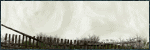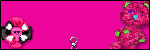Categories
- Amy Marie (2)
- Barbara Jensen (1)
- Carolina Seabra (1)
- CT Work (2)
- Dominic Marco (1)
- Elias Chatzoudis (3)
- Eugene Rzhevskii (1)
- FTU (2)
- Genniday Koufay (1)
- Ismael Rac (1)
- Jamie Kidd (2)
- Jennifer Janesko (2)
- Jessica Dougherty (1)
- Jose Cano (1)
- Keith Garvey (3)
- Mitsticheskaya (1)
- Pinup Toons (3)
- PTU (33)
- Rachel Tallamy (2)
- Selena Fenech (2)
- Steve Baier (1)
- Suzanne Woolcott (7)
- Tutorials (35)
- Very Many (1)
PTU Tutorials
Beautiful Whimsy
Black "Rose" Beauty
Bunny Slippers
Cupid's Arrow
Dreamheart
Fairy Kisses
Forever
Gorjuss Valentine
Holly's Xmas
Hot Mama
Independent Love
In The Moment
Irish Princess (NEW)
Ja Ja Jingle
Lil Southern Belle
Look of Love
Love Cupid
Lucky Emerald (NEW)
Mother's Serenity
My Guilty Pleasure
My Heart
Mystical Fairy
Peppermint Xmas
Prom Night
Rockin Toon
Sexy in Black
Sisterly Love
So Inspired
Sweetheart Angel
Sweet N Sassy
Sweet Paradise
Sweet Rowan
Sweet Valentine
Sweet Valentina
Black "Rose" Beauty
Bunny Slippers
Cupid's Arrow
Dreamheart
Fairy Kisses
Forever
Gorjuss Valentine
Holly's Xmas
Hot Mama
Independent Love
In The Moment
Irish Princess (NEW)
Ja Ja Jingle
Lil Southern Belle
Look of Love
Love Cupid
Lucky Emerald (NEW)
Mother's Serenity
My Guilty Pleasure
My Heart
Mystical Fairy
Peppermint Xmas
Prom Night
Rockin Toon
Sexy in Black
Sisterly Love
So Inspired
Sweetheart Angel
Sweet N Sassy
Sweet Paradise
Sweet Rowan
Sweet Valentine
Sweet Valentina
FTU Tutorials
Tut Archives
NOT YET AVAILABLE
Ballet Dreams
Crystal Angel
Easy Mask Tag
Romance
Ballet Dreams
Crystal Angel
Easy Mask Tag
Romance
Thursday, January 27, 2011
1:47 AM | Edit Post
This tutorial is for those that have a working knowledge of PSP and was created using PSP version 9 however it may be created in other versions as well.
Tube used in this example is from the wonderful artist ©Jamie Kidd which you must retain a license in order to use that can now be purchased at Creative Design Outlet
Tube used in this example is from the wonderful artist ©Jamie Kidd which you must retain a license in order to use that can now be purchased at Creative Design Outlet
.
Materials Used
Scrap Kit by Addictive Pleasures -"Valentina" Which is a paid kit. You obtain this kit from her store at Dreams N Digital.
Materials Used
Scrap Kit by Addictive Pleasures -"Valentina" Which is a paid kit. You obtain this kit from her store at Dreams N Digital.
Fantastic Machine Paint Engine
Mask Used - Heart Burst By Essex Girl HERE
Font Used = MissFijardose
**************************************************
Lets Get Started
**Please Use My Tag As A Reference When Placing Elements**
Open your Mask and minimize for now.
1. Open a new image 700x700, transparent background
2. Open frame4. Copy and paste as a new layer onto your working image. Resize 85%, sharpen.
3. Take your free hand selection tool and select around your frame as in the picture below. Keep Selected. Save your selection to the alpha channel in case you want to make some sort of change and need to select your frame again.
4. Add a new raster layer and move it down below your frame layer. Choose a nice reddish color as your foreground color and flood fill your selection then deselect. Now go to Effects-Plugins-FM Paint Engine. Keep clicking on randomize until you find a nice texture you like and accept.
5. Making sure that you are on your textured layer, Open the glitter, copy and paste as a new layer, place it near the bottom of your frame (its ok if some sticks out of the frame we will take care of that in a bit). Once placed to your liking duplicate, image, flip. Layers, merge down. Duplicate again. Image, rotate free, 90° to the right or left. Layers, merge down.
6. Making sure you are on your glitter layer, Selection, load from alpha channel and load the selection you saved earlier. Selections, invert and press your delete key. Deselect.
7. High light your top (frame layer). Open Rose3. Copy and paste as a new layer onto your working tag. Resize 55%. Arrange on the left of the frame to your liking. Duplicate the rose, image Mirror. Using your mover tool move this rose to the left a bit to your liking. Layers, merge down.
8. Open the heartbox element, Copy and paste as a new layer onto your working tag. Resize 40%, image, sharpen. Place over the rose on the left side of your tag.
9. Open bow2. Copy and paste as a new layer onto your working tag. Do NOT Re Size. Place between your 2 roses.
10. Open heart3, Copy and paste as a new layer onto your working tag. Re size 15%, Image Sharpen. Place in the center of your bow.
11. Open the dove element and copy and paste as a new layer onto your working tag. Re size 55%, Image, Sharpen. Place on the right side of your frame (as in my tag). Duplicate, image mirror and move this to the upper left side of your tag. Add any additional doves you would like in different sizes.
12. High light your glitter layer Open your tube of choice. Copy and paste as a new layer onto your working tag, Re size as needed and place to your liking (it will be under your frame layer). Once happy with your placement, Duplicate and move this layer above your frame layer. If you have any part of your tube sticking out you will need to select it with your freehand tool and press your delete button on whichever layer it is on so that your tube looks like she is protruding from the frame.
13. High light your bottom layer and open a paper of choice. Layers, new mask layer, from image, choose the sg_heartburst mask with source luminance marked and invert mask data checked. Apply. Image, Re size 85%.
14. High light your top layer. Open the decor element. Copy and paste as a new layer onto your working tag. DO NOT RE SIZE. Place to the top of your tag to your liking. once you have it as you wish duplicate, image mirror. Layers, merge down. Move this layer down but above your mask layer. Duplicate, Image flip.
15. At this point you may want to maneuver your flowers bow birds etc so that the decor is sticking out and visible on the left hand side. Once you are happy with your tag. Layers, merge visible.
16. Add your favorite drop shadow to all of your elements and your tube to your liking
16. Add your favorite drop shadow to all of your elements and your tube to your liking
17. Add your copyright and name and export as your favorite image format.
Thank you for trying my tutorial. I hope you have enjoyed doing it.
Hugs
Angel Wolf
Thank you for trying my tutorial. I hope you have enjoyed doing it.
Hugs
Angel Wolf
Friday, January 21, 2011
12:02 PM | Edit Post
This tutorial is for those that have a working knowledge of PSP and was created using PSP version 9 however it may be created in other versions as well.
Tube used in this example is from artist ©Suzanne Woolcott which you must retain a license in order to use that can be purchased HERE.
Materials Used
Scrap Kit by Jules Junk Called "Honey Pot" Which is a paid kit and can be purchased from HERE
Mask Used: Zuzzanna Mask 18 HERE
(It is the 15th Mask on the page)
(It is the 15th Mask on the page)
Variations Filter-HERE
*******************************
This is a Fast and Easy Tutorial So...
Let's Get Started
1. Open Zuzanna Mask 18 and minimize for now.
2. Open a new image 700x700, transparent. Add a new raster layer and flood fill with white.
3. Open HPpaper3. Copy and paste as a new layer onto your tag image. Layers, new mask from image, choose the zuzzanne_mask18, source luminance and invert data checked. Apply. Layers, merge-merge group. Resize this layer 85%, all layers unchecked.
4. Open HPframe2, copy and paste as a new layer onto your tag image. Choose your magic wand and select inside of the frame. Layers-Modify-expand 6 pixels.
5. Highlight your mask layer then open HPpaper5. Copy and paste as a new layer onto your tag image. Selections-invert press your delete key select none. Highlight your frame layer and apply your favorite drop shadow.
6. Open HPdoodle, copy and paste as a new layer onto your tag image and move it over to the right a little so that the flowers will extend out from the frame. Once happy with placement, duplicate this layer, image mirror. Layers merge down, Layers arrange, move down (do this 2 times) apply your favorite drop shadow.
7. Open HPflower3, resize 50%-sharpen. Copy and paste as a new layer onto your tag image and place it on the bottom center of your frame. Duplicate the flower then resize 80%, move it up and over to the right of the large flower (see my tag for placement).
8. To colorize with the variations filter choose plugins, Adjust-variations and click on darker 4 times, apply. Duplicate this layer then image-mirror. Place this flower under the larger flower. Highlight the top layer. Layers merge-merge down 2 times then apply your favorite drop shadow.
9. Open HPbow2, resize 30%, sharpen copy and paste as a new layer onto your tag image and place on the top of your frame and apply your favorite drop shadow.
10.Open tube of choice and resize as needed. Copy and paste as a new layer onto your tag image and place it on the top of the frame. Apply your favorite drop shadow.
11. Open HPbutterfly2, resize 50%-sharpen. Copy and paste as a new layer onto your tag image. Image-rotate-25% to the right and place it on the left side of your frame. Apply your favorite drop shadow. Duplicate this layer then image-mirror.
12. Add your copyright and your name then export as your image format.
I hope that you enjoyed doing my tutorial and if you have any problems please email me and I will help you where you need it
Thank You
Angel Wolf
***************************************
Thank you Sherry for testing my tut for me.
I totally love it.
I totally love it.
I would also like to thank Zee for testing this tutorial.
Here is her result from completing it. I just love it!!
Here is her result from completing it. I just love it!!
11:53 AM | Edit Post
This tutorial is for those that have a working knowledge of PSP and was created using PSP version 9 however it may be created in other versions as well.
Tube used in this example is from the wonderful artist ©Jennifer Janesko which you must retain a license in order to use that can be purchased Here.
Materials Used
Scrap Kit by Annie's Designs called "Sweet Paradise" Which is a paid kit. You can visit her blog to find a store where she sells at Here
Missy's Tag Template #35 Here
Variations Plugin Filter Here (look down where it says Effects: Adjust Variations)
Toadies: Blast 'Em
Xero: Porcelain
********************************
Lets Get Started
1. Open Missy's tag template #35. Shift D to duplicate then close the original template. Now delete the copyright layer.
2. Image-Canvas Size-700x700, keeping the template centered. High light the bottom (white) layer and flood fill with white.
3. Hide the top square layer
4. High light the bracket background layer-Selections-Select all, selections float- selections de float.
5. Open Annie Paper #9 or one of choice. Copy and on working image paste as a new layer. Selections invert then hit your delete key to remove the excess paper. Select None.
6. Effects-plug ins-adjust variations- click on lighter 2 times and accept. Delete the layer named bracket background.
7. High light bracket frame #3- selections, all, float, de float.
8. Open Annie papers (there is no number-or one of choice). copy and back on working image paste as a new layer. Selections, invert and hit the delete key.
9. Effects-plug ins adjust variations, make no changes just accept and click ok. Give this layer your favorite drop shadow. I used V&H=3, O=50 B=10.
10. High light bracket frame #2. Selections, all, float, and de float.
11. Open Annie Paper #3. Copy and back on working image paste as a new layer. Selections, invert and hit your delete key. Deselect and delete the bracket frame #2 layer. Add your favorite drop shadow. I used the same as the above one.
12. High light bracket frame #1 layer. Selections, all, float, de float.
13. Re open Annie Paper #9 and repeat step #11.
14. Unhide your top square layer. Selections, all, float, de float.
15. Open Annie Paper #4 or one of choice. Copy and back on your working image paste as a new layer. Selections invert and hit delete key. DO NOT DESELECT.
16. Selections, invert, selections, modify, contract by 5 and hit delete. DO NOT DESELECT.
17. Highlight the square layer again then open Annie Paper #6 or one of choice. Copy and back on working image paste as a new layer. Selections, invert, hit delete key. Now you can Deselect.
18. Highlight raster layer #5 (very top layer) and apply your favorite drop shadow or the same one that you have been using. Then apply again using the negative value (V&H=-3, O=30, B=5). Delete the square layer (the one that says square not the raster layer #5).
Now all the template pieces are all taken care of. Take a little break and grab yourself something cold or even hot to drink. We are going to apply our elements next.
19. Open flower #8 and resize 40%. Copy and back on working image paste as a new layer and place it to the right of your tag like mine below and apply your favorite drop shadow.
20. Duplicate the flower layer, image, mirror, layers merge down. (both are now on one layer).
*** This part is optional***
In order to get the darker lily blossom this is what I did. I opened the original flower #8 again and again resized. Next I took lasso tool set at freehand, point to point and selected around the largest lily blossom then copy and pasted as a new layer on my working image. I then placed it in various locations on the fully lily stem. I rotated in various directions. I then merged all the single blossoms together and added my favorite drop shadow.
21. Open ribbon #9 and resize 35%. Copy and paste as a new layer on working image moving it down to the lower portion of your image. See my tag for placement. You will notice that the ribbon sticks out but no need to worry about that right now. Just add your drop shadow and carry on we will be fixing this.
22. Open image 3 (that is what it is named) which is the silver heart charm. Resize this by 90% and copy then on working image paste as a new layer and move it to one side of your ribbon either left or right. Image, sharpen and sharpen. Add your favorite drop shadow. Duplicate the layer, Image mirror, layers merge down.
23. Open flower #2 and resize 10% (DO NOT CLOSE). Copy and paste as a new layer on your working image. Effects Adjust Variations and reset to the original color then click on lighter 5 times click ok. Give favorite drop shadow. Duplicate layer, image mirror, layers merge down.
24. You should still have the flower 2 in your clip board so just paste as a new layer on your working image and and place it directly on top of one of the other ones (either right or left side). Now Image, rotate, free rotate and rotate 90 degrees. Effects, Adjust Variations reset back to original color and click darker 3 times click ok. Apply favorite drop shadow. Duplicate layer. Image mirror. Layers Merge down.
25. High light your very bottom white layer. Open the beaded heart element and copy and paste as a new layer. (you will not see it as it is behind everything but don't worry you will see it in a minute.
26. Effects, Mura Meister, Copies and choose the default settings and click ok. now it should be peeking out from behind everything. Resize this layer 90%.
27. Duplicate this layer and then high light the original copy which should be right on top of your white background layer. Now effects, toadies, blast 'em with these settings:
Diffuse Set on 30 and Transparency set on 211.
28. Highlight the very top layer then open the tube that you wish to use on your tag. Copy and paste as a new layer and resize as needed. Now you need to move your tube down below the ribbon layer. If it sticks out some don't worry about it we will fix that in a bit.
29. Effects, Xero, Porcelain accept the default settings. Apply your favorite drop shadow.
30. Now to fix places where the tube and Lily is sticking out making the tag look a little tacky make a selection using your lasso tool set to point to point and select around the excess areas like mine below then making sure that you are on the layers that need to be removed hit your delete key.
31. You are now finished with your tag unless you want to add a few butterflies or other embellishments. Add your copyright and your name and you are all set.
Here is another example I did by selecting the square box area to add the head shot of one tube then added the other. Just another example of what you can do.
11:46 AM | Edit Post
This tutorial is for those that have a working knowledge of PSP and was created using PSP version 9 however it may be created in other versions as well.
Tube used in this example is from the wonderful artist ©Keith Garvey which you must retain a license in order to use that can be purchased Here.
Materials Used
Mask-(Sweet Valentine) from Essex Girl Here
Scrap Kit (Sweet Days) Scrapping Moments Here
{I am sorry but the download link has expired please use another kit of choice. I will not upload to share as it may be in violation of the owners terms of use.}
Ribbon (From Kit-Pink and Gray) From Pepeetje Here
You will find it under January or Januari, just scroll down a little to find it
Tube of Choice
Font-Scarlet Ribbons
No Outside Filters Used
***************************************
***PLEASE NOTE***
Due to the large size of most scrap kit papers and elements we will have to first open and resize what is required. This part is only if you are using the kit that I have suggested, otherwise you will have to resize all paper and elements accordingly.
***************************************
Open and Resize
**Resize all items using weighted average**
Open two papers of your choice from the kit and resize both at 15%. Open of of the flower elements and resize at 10%. Open one of the beads and resize this at 10%. Open the gold doodle and resize at 50%. Open the red paper heart and resize at 45%. Open the ribbon and resize at 15% then resize again at 70%.
***************************************
Lets Begin Making The Tag
1. Open a new canvas 600x500 white and add a new raster layer.
2. Open one of your papers (I used a dark one) and go to effects, image effects, seamless tile using factory default settings. Set your foreground to this pattern using the settings: angle=0, scale=100. Back on your working image flood fill with this pattern.
3.Go to layers, new mask layer, from image and select the sg_sweet-valentine mask with source luminance checked and invert mask data checked and apply. Layers merge group.
4. Open your lighter paper and go to effects, image effects, seamless tile using factory default. On your materials palette set your background to this pattern and set your foreground to solid color of #7E1B24.
5. Go to your preset tools and choose heart1 as your shape. Retain style not checked, anti-alias checked, create as vector checked, solid line, line width=5. Now at coordinates 120/120 draw out a heart in the middle stopping at the coordinates 476/376 (or to your liking). Convert to raster layer.
6. Open your ribbon, colorize to match your tag, copy and paste as a new layer on your working image. Position it down a little so that the edges over lap the heart a little.
7. Now highlight the heart layer you made on step #5. Selections, select all, float, modify, contract=3. Now highlight your ribbon layer, Selections, invert then hit your delete key. This removes the excess ribbon on your heart.
8. Highlight your heart layer again and give it a drop shadow. I chose V=5, H=5, O=30, B=10, Color=#404040. Repeat the drop shadow changing the V=-5 and H=-5.
9. Open the flower element that you chose, copy and then paste as a new layer in a chosen area of your tag and give it a drop shadow of V=3, H=3, O=30, B=5, Color=#404040. Duplicate this layer and move the flower to another position. Do this for as many flowers as you wish to have.
10.Open the bead element that you chose and repeat step #9 for as many beads that you wish to have on your tag.
11. Open your paper heart and copy and paste as a new layer on your tag and position it in the upper left of the heart, give this the same drop shadow as in step #10. Duplicate this layer, image, mirror and place it over your first paper heart so that it looks linked (see my tag for placement).
12. Highlight your very bottom layer, layers, new raster layer. Open your gold doodle, copy and paste this as a new selection in the upper right of your tag (see mine for placement). You may wish to give this a drop shadow but I did not add one. Select none, Layers, duplicate, Image, mirror.
13. Open your main tube and resize accordingly. Make sure your top layer is highlighted and copy and paste your tube as a new layer. Position it to your liking and add a drop shadow of V=5, H=5, O=50, B=5, Color=Black (or drop shadow of your choice).
14. What I did next is I highlight my bottom (white) layer and hid it. Then I highlight my mask layer and hit it as well then I highlighted a different active layer then merged them visible. Next I highlighted my mask layer and added a new layer and this is where I put my text. It will be on top of the mask but under the main tube.
***************************************
Text Option
If you wish to make your text like I did, you can use the same font or another heavy to medium font style and apply as follows:
Create as: floating, Size depends on your preferences, stroke width=2. Foreground=#7E1B24, Background=Light paper (I used the polka dot paper) angle=0, scale=70. Apply your name.
Selections, modify, contract=2, Effects, 3-D-Inner Bevel with the following settings:
Bevel=#11, Width=15, Smoothness=18, Depth=2, Ambience=0, Shininess=27, color=#cac9c6, angle=56, Intensity=31, Elevation=68.
Select none and give a drop shadow of choice, add your water mark and save in the image format of your choice.
Your tag is now complete all you have to do is add your watermark and your name and save it in the format of your choice.
Here is another from my wonderful tester Carmin
(Thanks so much for testing my tut and helping me get the kinks worked out)
(Thanks so much for testing my tut and helping me get the kinks worked out)
Here is another version that I created:
11:40 AM | Edit Post
This tutorial is for those that have a working knowledge of PSP and was created using PSP version 9 however it may be created in other versions as well.
Tube used in this example is from artist ©Elias Chatzouis which you must retain a license in order to use that can be purchased Here.
Materials Used
Scrap Kit by Just A Girl Designs called "Sweethearts Day" Which is a paid kit and can be purchased from a store listed on her blog Here
Missy's Tag Template #102 Here
Cybia: Screenworks Here
*******************************
Let's Get Started
1. Open Missy's tag template #102. Duplicate (Shift +D) the template and close the original. Image- Canvas size and change the width and height to 650x550 keeping the template centered.
2. Highlight the bottom white layer and then on your foreground color palette change to white then flood fill this layer with white. Delete the watermark and hearts layers as well.
3. Highlight the shape layer and duplicate. Resize the duplicated layer by 80%. You will not see that you have resized it but trust me it is resized :).
4. Highlight the original shape layer, Selections-select all-selections float-selections defloat. Selections modify and expand by 1 pixel. Change your foreground color on your color palette to #8C2229 and flood fill this selection. KEEP SELECTED!
5. Selections-modify-contract by 3 pixels. Open Paper #6, resize 70%. Copy and back on your tag image paste as a new layer. Selections-invert and hit your delete key. Select none. Layers-Merge-Merge down. Apply your favorite drop shadow.
6. Highlight the duplicated shape layer. Selections-select all- selections-float selections-defloat. Selections Modify Expand 1 pixel. Change your foreground color white and flood fill this selection with white. KEEP SELECTED!
7. Selections-modify-contract by 3 pixels. Open Paper #16, resize 70%. Copy and back on your tag image paste as a new layer. Selections-invert and hit your delete key. Select none. Layers-Merge-Merge down. Apply your Favorite drop shadow.
8. Highlight the circle layer. Selections-select all, Selections-float, Selections-defloat, Selections modify-expand 1 pixel. Open paper #18, resize 70%. Copy and back on tag image paste as a new layer. Selections-invert, hit your delete key. Select none. Layers Merge down. Apply Favorite drop shadow.
9. Highlight the dotted circle layer and apply the following drop shadow: Vertical and Horizontal = 0, Opacity = 70, Blur = 3.
10. Open the parchment element and resize by 55 % and sharpen. Copy and paste as a new layer and place it on the top of the template. (See my tag for reference). Apply your favorite drop shadow.
11. Open the red roses element and resize 50% and sharpen. Copy and paste as a new layer on your tag image. Move this layer down below all of the template layers but above the white background layer and place it to the upper left of the template. Apply your Favorite drop shadow. Duplicate this layer. Image Mirror and arrange it just a little to the right and a little lower than the original. Duplicate this layer and arrange it near the center top of the template. (See my tag for reference).
12. Highlight the very top layer and open the pink metal heart element. Resize by 25% and sharpen. Copy and paste as a new layer and arrange to the right of the circle keeping half the heart in and half the heart outside of the circle. Layers-arrange-move down. Apply your favorite drop shadow then duplicate the layer. Image Mirror.
13. Open the cupid element (the one without the bow) and resize by 10% and sharpen. Copy and paste as a new layer on your tag image then move it to the center of your right heart. Duplicate the layer. Image Mirror.
14. Open the feather wings and resize 40% and sharpen. Copy and paste as a new layer on your tag image and move it down to the bottom of your circle leaving the bottom of the shape in view. Apply your favorite drop shadow.
15. Highlight the very bottom (white) layer and hide it. Now highlight any of the other layers and go to Layers-Merge-Merge Visible and resize it by 95% then move it down to about the center of your canvas.
16. Open the heart bling element (do not close the element), Do not resize. Copy and paste as a new layer onto your tag image. Image rotate 45% to the right. Layers- Move down. Duplicate the layer. Image mirror.
17. Go back to your heart bling element and using your freehand tool point to point select the 3 hearts on the far right then hold your shift and r keys (this will crop the rest of the hearts out). Copy then back on your tag paste as a new layer. Image rotate-free 55% to the left. Resize 90% then move it over to the right of your template. See my tag for reference. Apply your favorite drop shadow then duplicate, Image mirror and arrange to your liking.
** You may want to cut out more hearts to go around your tag if you wish to do so.**
18. Once you have everything to your liking, make sure that your bottom white background is still hidden. If it isnt hide it again. Then click on one of the other layers and go to Layers-merge-merge visible.
19. Duplicate this layer. Now Highlight the original layer and go to Adjust-blur-gaussian blur with a radius of 15. Now go to Effects-Plugins-Cybia-Screenworks and scroll down until you find fine rule and apply the default settings.
20. Highlight the very top layer. Go to layers Merge-merge down and resize 85%.
21. Open the tube you wish to have on your tag and resize as needed. Copy and paste as a new layer and arrange to your liking and then add your favorite drop shadow.
22. Add your copyright and name and export as your favorite image format and you are now finished.
23. Now add your copyright and name to your tag and export as your favorite image file and you are finished.
I hope that you enjoyed doing my tutorial and if you have any problems please email me and I will help you where you need it
Thank You
Angel Wolf
*********************************
Here is a result from one of my testers "Paula"
Thank you so much for testing this tut.
I absolutely love your result girl!
Thank you so much for testing this tut.
I absolutely love your result girl!
11:35 AM | Edit Post
This tutorial is for those that have a working knowledge of PSP and was created using PSP version 9 however it may be created in other versions as well.
Tube used in this example is from artist ©Steve Baier which you must retain a license in order to use that can be purchased Here.
Materials Used
Scrap Kit by Annie's Designs called "Inspire" Which is a paid kit and can be obtained from Here, Here, Here or Here
Penta Dot and Cross Plugin Here
Xero Porcelain Plugin Here
Variations Plugin Here
****************************
Let's Get Started
1. Open a new image 650x500 then flood fill with white.
2. Open Annie's Frame (blue double oval frame). Resize 50% and sharpen, Copy and then paste as a new layer on your new image.
3. Open Annie's leave2 (pink and blue magnolia flower). Resize 70% and sharpen. Copy and paste as a new layer and move it to the lower right of the frame. Duplicate the flower, Image, flip, duplicate again, image mirror, duplicate one last time image flip. Now arrange them all around the frame to your liking. You may use my tag for reference. Once happy close off the white background layer and the frame layer then merge all the flowers visible, Apply your favorite drop shadow, then reopen the frame and white background layer.
4. Open the white rose element and resize 30% and sharpen. Place this in the center of your frame near the top. Grab your selection tool and select around the stem near the bottom of the rose and hit delete to remove the stem. Apply your favorite drop shadow. Duplicate the rose and move it up to the left of the center one. Layers-arrange-move down. Duplicate this rose and Image-mirror arrange next to the other one. Close all layers but the 3 roses then, Layers-merge-visible and reopen all of your layers again.
5. Effects-Plugins-Variations- Click once on more red, click once on more magenta and then click 2 times on lighter accept ok. Apply your favorite drop shadow.
6. Open Flower 11, resize 35% and sharpen. Copy and paste as a new layer on your tag and move it over the branch of the left magnolia. Apply your favorite drop shadow. Duplicate the layer, Image-Mirror and arrange over the other magnolia branch.
7. Duplicate this flower again, resize 70% and move it up to the center below your middle rose.
8. Duplicate the flower again and resize 90%. Place this to the lower left of the larger flower. Duplicate, Image Mirror. Arrange them as they are in my tag.
9. Now open flower 4, resize 30% and sharpen. Image-rotate-free 15% to the left. Move this layer down below your frame layer and apply your favorite drop shadow. Duplicate, Image mirror and arrange to your liking. Layers Merge down.
10. Open the pink butterfly (Papillion 5), resize 25% and sharpen. Image- rotate- free 20% to the left and move to the left center of the frame. Apply your favorite drop shadow. Duplicate the butterfly and resize 75% Mirror and move down to the bottom center of tag or where you like it best.
11. Highlight your frame layer. Select your magic want and click inside the left and right open part of the frame. Selections-Modify-expand 5. Now highlight your calla flower layer and hit delete.
12. Highlight the frame layer again and with your magic wand select inside the left frame. Selections-modify- expand 5. Now open a close up tube you wish to use in this frame. Resize as needed. Copy and paste as a new layer. Selections-Invert-delete key. Plugins-Xero-Porcelain accepting the default settings.
13. Highlight the frame layer again and this time select the right open area of the frame. Selections-modify-expand 5. Open Paper 10, Copy and paste as a new layer. Selections-Invert-delete key. Layers-arrange-move down. Select none.
14. Effects. Variations-Click on original then click on lighter 4 times. Highlight your frame layer again and apply your favorite drop shadow.
15. Open the second tube that you want to use on your tag. Resize as needed and copy and paste as new layer and place it where you want it.
The next step does not have to be done I chose to do it because I wanted my tube to be a little lighter. Only do this if you want to.
16. Adjust-Brightness/Contrast-Bright set to 10 and Contrast set to 10 Accept. Effects-Xero-Porcelain, default settings and then apply favorite drop shadow.
17. Hide bottom white layer and making sure you are on an active layer, Layers-Merge-visible. Resize 90%.
18. Add a new layer and place it between the top and bottom layers. On your color palette change the foreground color to #FD96BF and change your background color to #7AA4C6. Back to foreground change to gradient-linear-angle 45 repeats 5.
19. Choose your air brush tool with the following settings:
Shape-Circle, Size 50, Hardness-0, Step-25, Density-25, Thickness-100, Rotation-0, Opacity100, Blend Mode-normal, Rate-5. Now on the new layer you added spray around and under your tag as in the below screen shot. It does not have to be perfect.
20. Adjust-Blur-Gaussian Blur-Radius set on 15.00. Effects-Penta-Dot and Cross with the following settings: Amount-90, Distance-20, Width-2.
21. Layers- Merge. Add your Copyright and name and export as your favorite image file. You are now done.
I hope that you enjoyed doing my tutorial and if you have any problems please email me and I will help you where you need it
Thank You
Angel Wolf
*********************************
Here is a result from one of my testers "Paula"
Thank you so much for testing this tut.
I absolutely love your result girl!
Thank you so much for testing this tut.
I absolutely love your result girl!
11:26 AM | Edit Post
This tutorial is for those that have a working knowledge of PSP and was created using PSP version 9 however it may be created in other versions as well.
Tube used in this example is from artist ©Selena Fenech which you must retain a license in order to use that can be purchased HERE.
Materials Used
Scrap Kit by Annie's Designs Called "A Moment in Time" Which is a paid kit and can be purchased from HERE
Mask Used: Gabeemask52 HERE
Cybia Screen Works-HERE
DSB Flux-HERE
********************************
This is a Fast and Easy Tutorial So...
Let's Get Started
1.Open gabeemask52 and minimize. Open AD_paper7. Duplicate and close original. Promote background to layer.
2. Layers-new mask layer-from image-gabeemask52-source luminance-invert mask data checked. Apply. Layers-merge-merge group. Apply your favorite drop shadow.
3. Open AD_frame, resize 50%-sharpen. Copy and paste as a new layer onto your tag image. Adjust-Brightness/Contrast-Brightness= 70, Contrast= -45. Using your deform tool pull out the top center node toward the top then do the same for the bottom center node. See my tag for reference. Apply your favorite drop shadow.
4. Open AD_bow11, resize 58%-sharpen. Copy and paste as a new layer onto your tag image and place it near the bottom of the tag. Adjust the width of the bow with your deform tool. See mine for reference. Apply your favorite drop shadow.
5. Open AD_flower4, resize 60%-sharpen. Copy and paste as a new layer onto your tag image and place it over the top part of your ribbon as in my tag. Apply your favorite drop shadow. Duplicate the flower and place it below and to the left of the first flower, as in my tag.
6. Open AD_flower, resize 45%-sharpen. Adjust-Hue/Saturation-Colorize: Hue= 155, Saturation= 150. Place between the other 2 flowers and apply your favorite drop shadow.
7. Open the tube of choice and resize as needed. Copy and paste as a new layer onto your tag image and then move it under the ribbon layer. If you have any part of your tube sticking out you will need to erase it or use your free hand selection tool to select that area then delete. Once satisfied, apply your favorite drop shadow.
8. Highlight your bottom (mask layer). Duplicate, then highlight the bottom layer again. Adjust-blur-gaussian blur-radius= 10. Plugins-Cybia Screenworks-grid layout and move the slider to 65 and apply.
9. Add a new raster layer- Layers - arrange- move to bottom. You will want to fill this with white or with a color that will match up with your stationery if you plan on making a stationery. This is so that when you place it as a header image it will mesh with the background.
10. Highlight your very top layer and add a new raster layer. Apply your copyright and your name and export as your favorite image format. If you wish to animate follow the below steps.
ANIMATION
Open Animation Shop
1. Highlight your floral frame layer (should be raster 1). Plugins-DSB Flux-Bright Noise-change this to 35-Mix and apply. Hold down Ctl+Shift+C. Go to animation shop and paste as a new animation or Ctl+V.
2. Go back to PSP, choose undo, Repeat the DSB Flux except change the Intensity to 40-Mix and apply. Hold down Ctl+Shift+C. Go to animation shop and Hold down Ctl+Shift+L (this places this frame after your first frame.
3. Go back to PSP and choose undo again. Repeat the DSB Flux again except now change the intensity to 45-Mix and apply. Hold down Ctl+Shift+C. Go to animation shop again and hold down Ctl+Shift+L.
Now you can play the animation to make sure all looks right. Once satisfied, save as an animated gif.
I hope that you enjoyed doing my tutorial and if you have any problems please email me and I will help you where you need it
Thank You
Angel Wolf
*********************************
Thank You Paula for testing my tutorial. I
love your result.
Thank You Paula for testing my tutorial. I
love your result.
Hugs
Angel Wolf
10:11 AM | Edit Post
This tutorial is for those that have a working knowledge of PSP and was created using PSP version 9 however it may be created in other versions as well.
Tube used in this example is from artist ©Pinup Toons which you must retain a license in order to use that can be purchased HERE.
Materials Used
Scrap Kit by Jill (Created By Jill) Called "Rion Rocks 2" Which is a paid kit and can be purchased from a store listed on her blog HERE
No other templates or plugin filters are used in this tutorial
*********************************
Let's Get Started
1. Open RR2_frameb, duplicate and close the original. Image-canvas size 850x850 (I know a bit large but you will crop and resize later).
2. Open RR2_leaves2, resize 85%-sharpen. Copy and paste as a new layer onto your tag and arrange in the upper right of the frame (see my tag) Apply your favorite drop shadow. Layers-arrange-move down. Duplicate the leaves layer, Image-mirror, duplicate again, image- flip, duplicate one last time, image-mirror. Layers-merge down, repeat merging layers down 2 more times.
3. Highlight the top frame layer and choose your magic wand. Click inside of your frame then go to selections-modify-expand 10pixels. Highlight the leaves layer and press your delete key. KEEP SELECTED.
4. Open RR2_paperh, copy and paste as a new layer onto your tag. Selections-invert and press your delete key, Deselect. Highlight your top frame layer and apply your favorite drop shadow with both negative and positive numbers.
5. Open RR2_flowerpot1, resize 70%-sharpen. Copy and paste as a new layer onto your tag and move to the center top of the frame. Layers-arrange-move down. Apply your favorite drop shadow.
6. Highlight your top frame layer then open RR2_flower7, resize 20%-sharpen. Copy and paste as a new layer onto your tag and move it over the top left empty stem on the leaves layer. Apply your favorite drop shadow then duplicate this layer, image mirror and move it to the lower blank stem on the right side.
7. Open RR2_flower2, resize 20%-sharpen and move it over the top right empty stem. Apply your favorite drop shadow. Duplicate, image-mirror, image flip and place it over the lower left empty stem. Layers-merge down and repeat merging layers down 2 more times.
8. Open RR2_framewrapb, resize 80%-sharpen. Copy and paste as a new layer onto your tag and place it on the bottom of the frame as in my tag. Apply your favorite drop shadow.
9. Open RR2_heartlock, resize 45%-sharpen, Copy and paste as a new layer onto the upper left corner of your frame, image rotate-free and rotate 15 degrees to the right. Apply your favorite drop shadow.
10. Open RR2_ladybug2, resize 40%-sharpen. Copy and paste as a new layer onto your tag and arrange it over the left side of the frame wrap ribbon. Image-rotate-free, 20% to the left. Apply your favorite drop shadow.
11. Open RR2_butterfly2, resize 40%-sharpen. Copy and paste as a new layer onto your tag and move it to the top center of your frame. Apply your favorite drop shadow. Duplicate, image-resize 80%, image-mirror and place it over the heart lock as in my tag.
12. Highlight Raster3 (this should be the paper under your frame layer). Open RR2_wordart1, resize 80%-sharpen. Copy and paste as a new layer onto your tag and move it up just a little so that the entire word are can be seen and is not hidden under the frame wrap ribbon. Apply your favorite drop shadow.
13. Open the tube of choice and resize as needed. Copy and paste as a new layer onto your tag and place it on the right hand side. Apply your favorite drop shadow.
14. If you have a bottom white layer it needs to be hidden and any other layer highlighted, if you don't then no need to worry. We now need to go to layers-merge-merge visible.
15. Duplicate your tag layer and highlight the original (non duplicated layer). Adjust-blur-gaussian blur with a radius of 15. Image-effects-distortion-curlicues- and choose the preset 20x20 and apply.
16. Crop and resize your tag as you wish add your copyright and name and export as your favorite image format.
I hope that you enjoyed doing my tutorial and if you have any problems please email me and I will help you where you need it
Thank You
Angel Wolf
**********************************
Thanks so much for testing my tut Paula
Love the result that you got from it
Hugs
Angel Wolf
Love the result that you got from it
Hugs
Angel Wolf
10:05 AM | Edit Post
This tutorial is for those that have a working knowledge of PSP and was created using PSP version 9 however it may be created in other versions as well.
Tube used in this example is from the wonderful artist ©Jamie Kidd which you must retain a license in order to use that can be purchased Here.
Materials Used
Scrap Kit by Just A Girl Designs called "Prom Night" Which is a paid kit and can be purchased from Exquisite Scraps
Tina's Magical World Template 6 Here
Mystic Nights-Frosted Glass Here
*********************************
Lets Get Started
1. Open Tina's Magical World Template 6. Duplicate and close the original. Delete the banner and heart layers. Image-canvas size 750x750 keeping it centered. No worries on the size it can be cropped and resized to your liking later.
2. Highlight the frame and doodle layer. Selections-select all-float-defloat. Open PromNight-JAG-bkg3. Copy and paste as a new layer onto your tag template. Selections-invert press your delete key. Deselect. Delete the original frame and doodle layer.
3. Choose your magic wand and click inside the empty space of your frame and doodle layer. Selections-modify-expand 4 pixels. Open PromNight-JAG-bkg2. Copy and paste as a new layer onto your tag template. Selections-invert and press your delete key, Deselect. Layers-arrange-move down. Highlight raster 1 (top layer) and apply your favorite drop shadow. Layers-merge-merge down.
4. Highlight the dark grey rectangle layer. Selections-select all-float-defloat. Open PromNight-JAG-bkg7. Copy and paste as a new layer onto your tag template image. Selections-invert press your delete key, deselect and delete the original dark grey rectangle layer.
5. Highlight the light grey rectangle layer. Selections-select all-float-defloat. Open PromNight-JAG-bkg4. Copy and paste as a new layer onto your tag template image. Selections-invert then press your delete key, deselect then delete the original light grey rectangle layer.
6. Highlight the inner frame layer. Selections-select all-float-defloat. Open PromNight-JAG-bkg3. Copy and paste as a new layer onto your tag template image. Selections-invert and press your delete key, deselect, apply your favorite drop shadow, then delete the original inner frame layer.
7. Highlight the outer frame layer. Selections-select all-float-defloat. Open PromNight-JAG-bkg4. Copy and paste as a new layer onto your tag template image. Selections-invert and press your delete key, deselect apply your favorite drop shadow with both positive and negative horizontal and vertical numbers. Delete the original outer frame layer.
8. Highlight raster 5 layer (should be your top layer). Open PromNight-JAG-page-wrap. Image-mirror, image resize 45%-sharpen. Copy and paste as a new layer onto your tag template image and place it over the lower frames of your tag. (See my tag for placement). You want it so that the top of the wrap looks as if it is hugging the dotted frame. Apply a drop shadow as follows: V=3, H=0, O=30, B=5, Color=black.
9. Highlight raster 3. Open PromNight-JAG-skyline, resize 60%. Copy and paste as a new layer onto your tag template image. You want to be sure that it looks as if it is under the frame layers so arrange as needed.
10. Highlight raster 5 layer. Open PromNight-JAG-roses. Copy and paste as a new layer onto your tag template. Arrange over the left of the frames (See my tag for placement). Apply your favorite drop shadow. Duplicate this layer. Image-mirror. Layers-merge-merge down.
11. Open PromNight-JAG-balloon1. Resize 80% (DO NOT SHARPEN). Copy and paste as a new layer onto your tag template. Image-rotate-free rotate-25% to the right. Move the balloon to the upper right corner of your tag (See my tag for placement). Duplicate the balloon then Image-mirror. Layers-merge-merge down. Apply your favorite drop shadow.
12. Open PromNight-JAG-balloon2. Resize 80% (DO NOT SHARPEN). Copy and paste as a new layer onto your tag template then arrange it just below but over lapping the purple balloon. Duplicate the balloon. Image mirror. Layers-merge down. Apply your favorite drop shadow. Layers-merge down 2 times.
13. Highlight raster 6 (top layer). Open PromNight-JAG-ChampagneGlass. Resize 20%-sharpen. Copy and paste as a new layer onto your tag template image. Duplicate. Layers-merge down. Arrange this on the lower left of your tag template image. Apply your favorite drop shadow. Duplicate the Champagne Glass layer then go to: Image-rotate-rotate free and input 25% to the left. Sharpen. Layers-merge-merge down.
14. Again highlight raster 6. Open the PromNight-JAG-Bubbles. Resize 20%. Copy and paste as a new layer onto your tag template image. Move them to the center of the upright champagne glass. Duplicate, Image rotate 25% to the left and arrange it in the center of the tilted glass. Image-sharpen. Layers-merge down.
15. Open PromNight-JAG-bow2. Resize 25%-sharpen. Copy and paste as a new layer onto your tag template image. Arrange over the stems of the champagne glasses then apply your favorite drop shadow.
16. Open the PromNight-JAG-Limo, resize 43%-sharpen. Copy and paste as a new layer onto your tag template image and place in the lower right of your tag. (See my tag for placement). Apply your favorite drop shadow.
17. Open the PromNight-JAG-DiscoBall. Resize 50%-sharpen. Copy and paste as a new layer onto your tag template image and arrange in the center top of your tag. Apply your favorite drop shadow.
18. Open PromNight-JAG-bow4-Image-mirror. Resize 30%. Copy and paste as a new layer onto your tag template image and arrange it in the upper left corner of the frame layers. Apply your favorite drop shadow.
19. Highlight raster 12 layer. Open the tube that you have chosen for this tag. Resize accordingly then copy and paste as a new layer onto your tag template image. Arrange it on the right side of the tag and arranging below the limo layer as desired. Apply your favorite drop shadow.
20. Highlight raster 2 layer. Open PromNight-JAG-MusicalNotes. Resize 55% (DO NOT SHARPEN). Copy and paste as a new layer onto your tag template image.
21. If you have a white background layer please hide it now then activate any other layer. Go to layers-merge-merge visible. Duplicate this layer. Highlight the original (merged layers). Adjust-Blur-Gaussian Blur- Radius=15.
22. Effects-Plugins-Mystic Nights-Frosted Glass-Default. Effects-texture effects-blinds with the following settings:
Width=4, Opacity=50, Color=#854579, Both Horizontal and Light from left/right checked. Apply the settings then apply once more un checking Horizontal. Layers-merge-merge visible.
Width=4, Opacity=50, Color=#854579, Both Horizontal and Light from left/right checked. Apply the settings then apply once more un checking Horizontal. Layers-merge-merge visible.
23. Add your name and copyright information and then merge all layers together. I save my tags as a png with a transparent background so I merge them visible then export as a png. Save your tag however you wish.
Subscribe to:
Posts
(Atom)
Search
About Me
- Unknown
Followers
Blogroll
-
Easter Elegance- CT for Starlite and Soul - •♦• •♦• •♦• •♦• •♦• •♦• •♦• • ****CT for Starlite and Soul**** Kit Name: Easter Elegance Artist: AI Generated tube by Starlite and Soul Where to st...5 weeks ago
-
NEW MOTHERS DAY COLLAB - CHILDHOOD BLESSINGS - WE HAVE COME TOGETHER AGAIN TO BRING YOU THIS LOVELY MOTHERS DAY THEMED COLLAB- YOU WILL $AVE BUY PURCHASING THE COMPLETE COLLAB - HERE OR YOU CAN PUR...3 years ago
-
6th Annual Halloween Candies Freebie BlogTrain 2018 - You can get all the beautiful parts of this train here: https://madmimi.com/p/efd22d You can get my part here! https://www.dropbox.com/s/ndrao7pwthm...5 years ago
-
-
New Freebie Kit - For The Love Of Autumn - *Hi All New kit For you!! For The Love Of Autumn.. I hope you like it tons of gorgeous elements vibrant Autumn colors, cute fall critters and all things f...7 years ago
-
CU BEAR IN THE CUP SCRIPT AND TEMPLATE - *AVAILABLE IN THE STORES* [image: post signature]8 years ago
Licenses
Tony TZ= TTZ2535
CDO-4218
Arthur Crowe= AC1120
Up Your Art= UYA2264
Barbara Jensen= BJ0929
Suzanne Woolcott= SW623
Zindy S.D. Nielsen= ZZT775
Keith Garvey= KG2374
Pics For Design= PFD_AngelWolf
Ismael Rac= IRD900W
SATC= SATC596
Elias Chatzoudis= EAS13860
Roman Zaric= RZ306
PSP Project= TPP01808
Very Many= VMT_AngelWolf
Old Stores:
CILM= CI1858-LM
MPT= MPT5586
AMI= AMIDIWA
CDO-4218
Arthur Crowe= AC1120
Up Your Art= UYA2264
Barbara Jensen= BJ0929
Suzanne Woolcott= SW623
Zindy S.D. Nielsen= ZZT775
Keith Garvey= KG2374
Pics For Design= PFD_AngelWolf
Ismael Rac= IRD900W
SATC= SATC596
Elias Chatzoudis= EAS13860
Roman Zaric= RZ306
PSP Project= TPP01808
Very Many= VMT_AngelWolf
Old Stores:
CILM= CI1858-LM
MPT= MPT5586
AMI= AMIDIWA